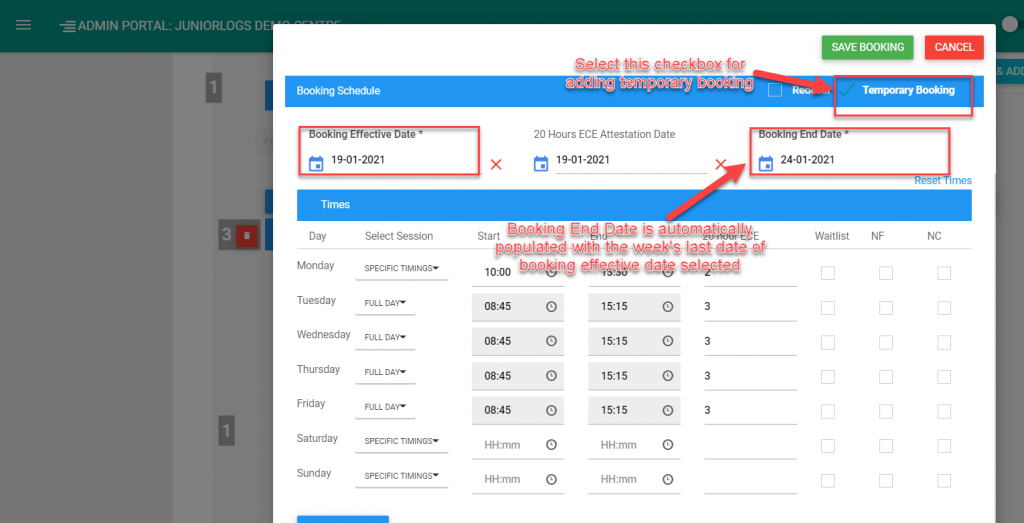Adding a temporary booking for a child
- To add a temporary booking, go to the child’s record and click Enrolments
- Click on Add new booking schedule and put a check on the Temporary booking button at the top right.
- Select the booking effective date; always start with a Monday. The system will then populate the booking end date with the end of the selected week. You can always change the booking end date as well.
- Fill out the timings below and once finalized, click the Save Booking button at the top right.
- Once saved, the system will create 2 new bookings: a temporary booking and another booking (timings will be from the previous booking).
- The booking effective date will start from the Monday of the week after the temporary booking ends.
Please check this video for reference: https://www.loom.com/share/4b5b850827de4b57a901d4f001384103