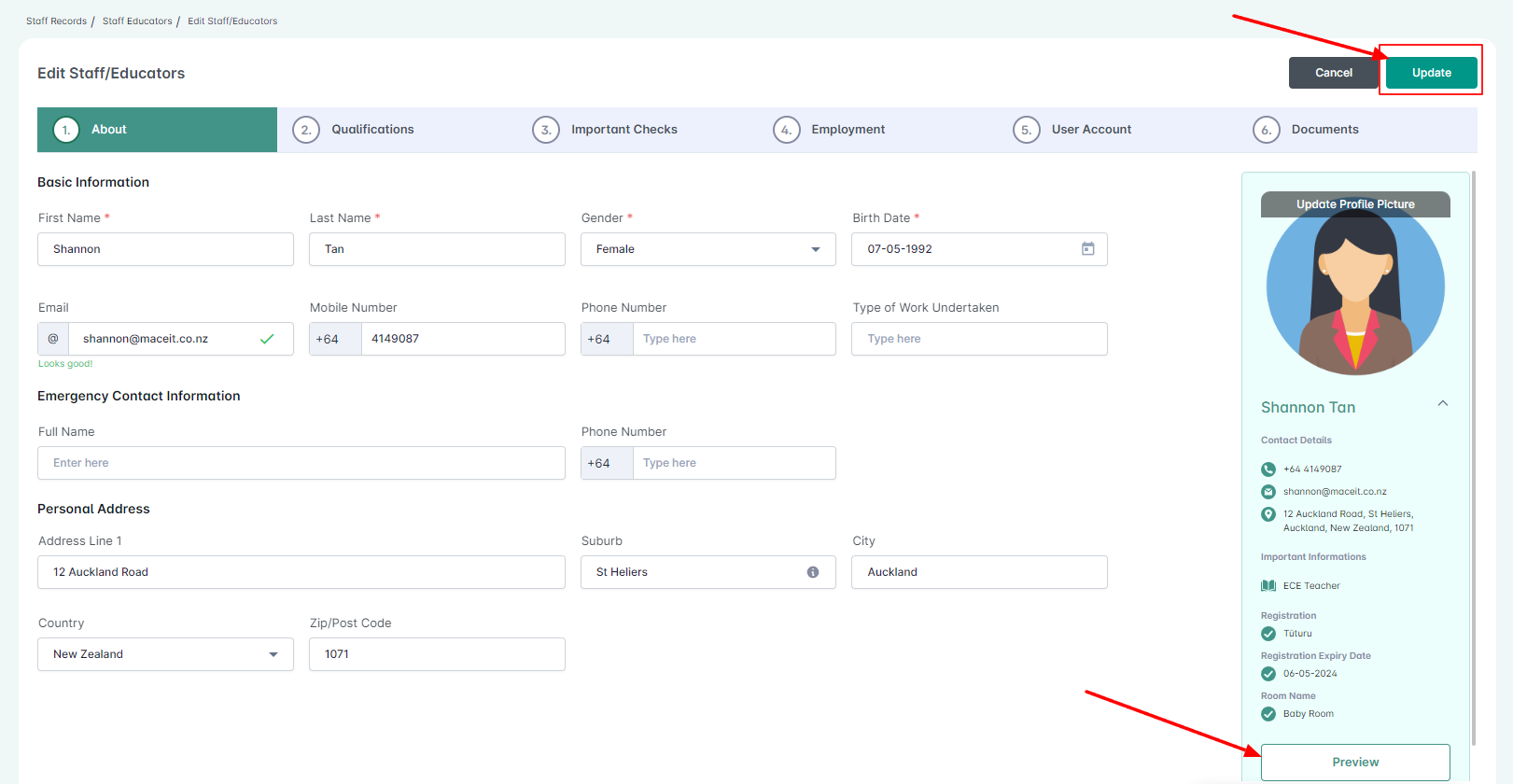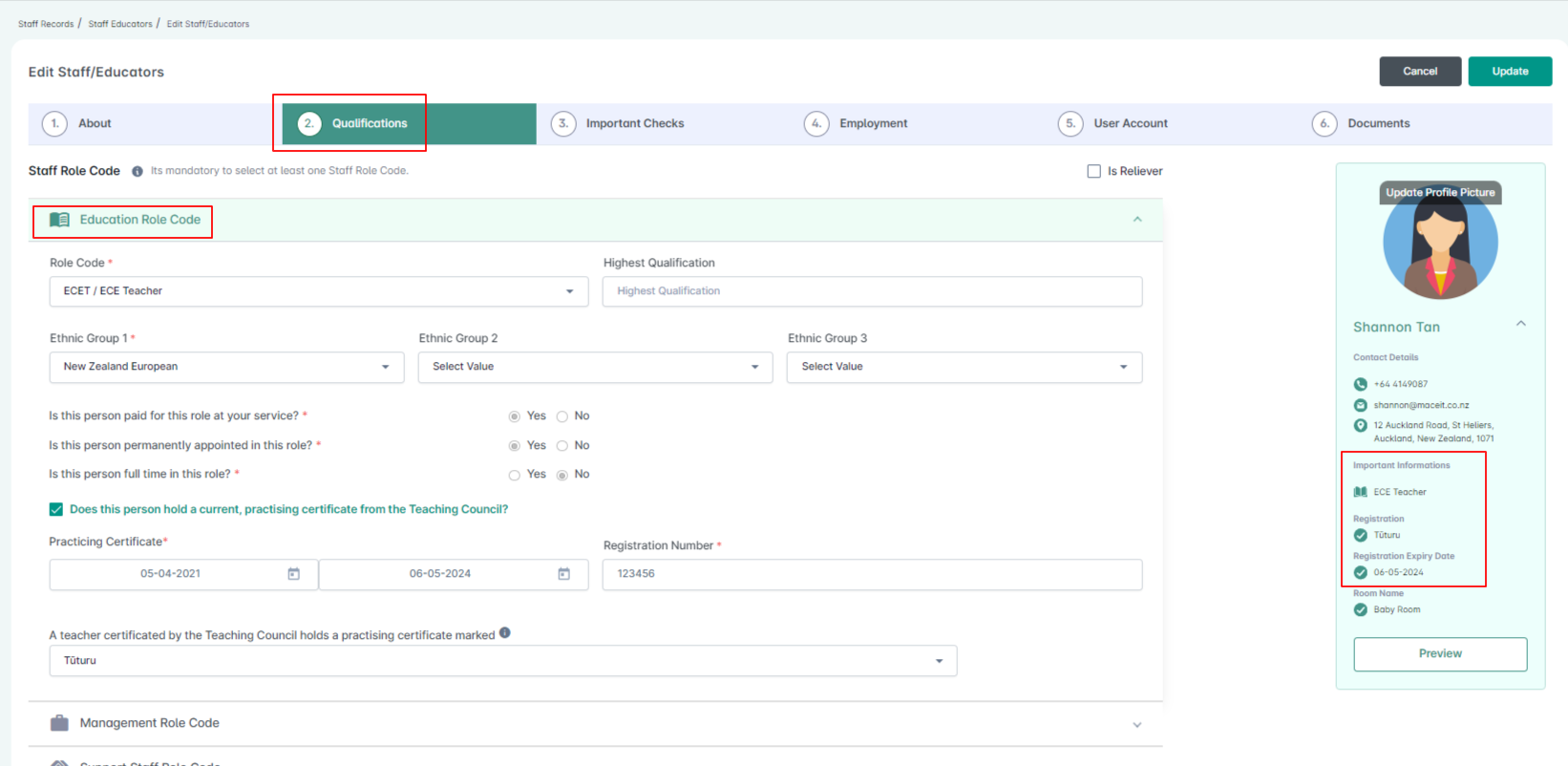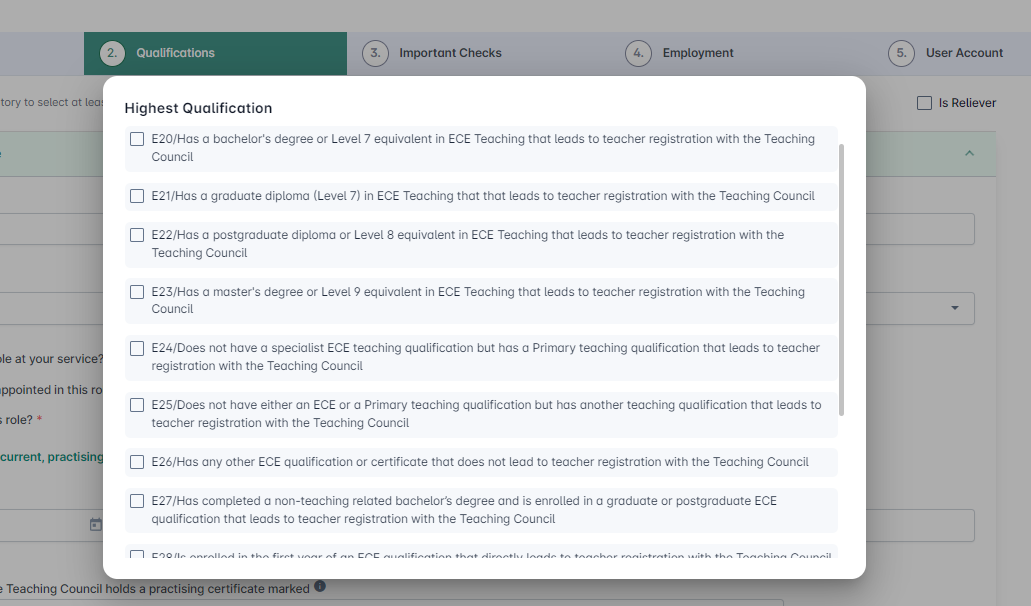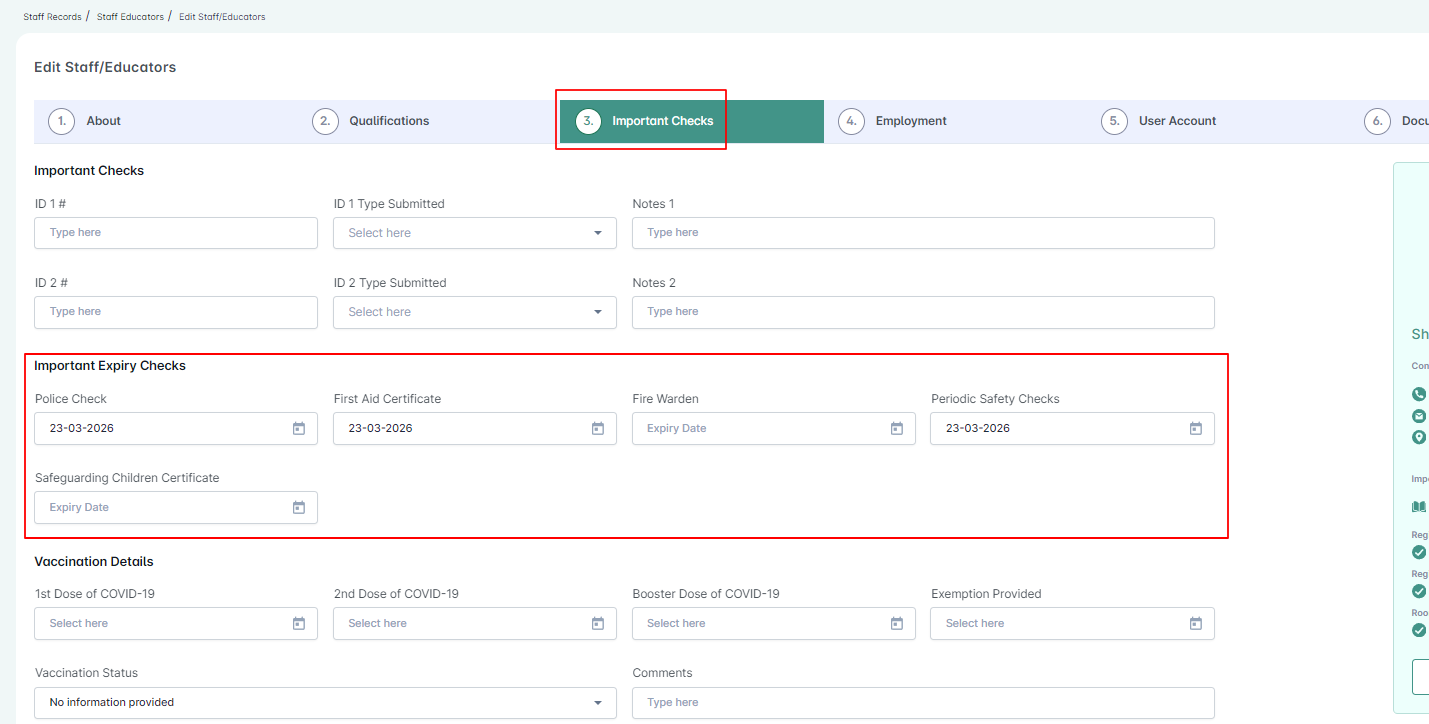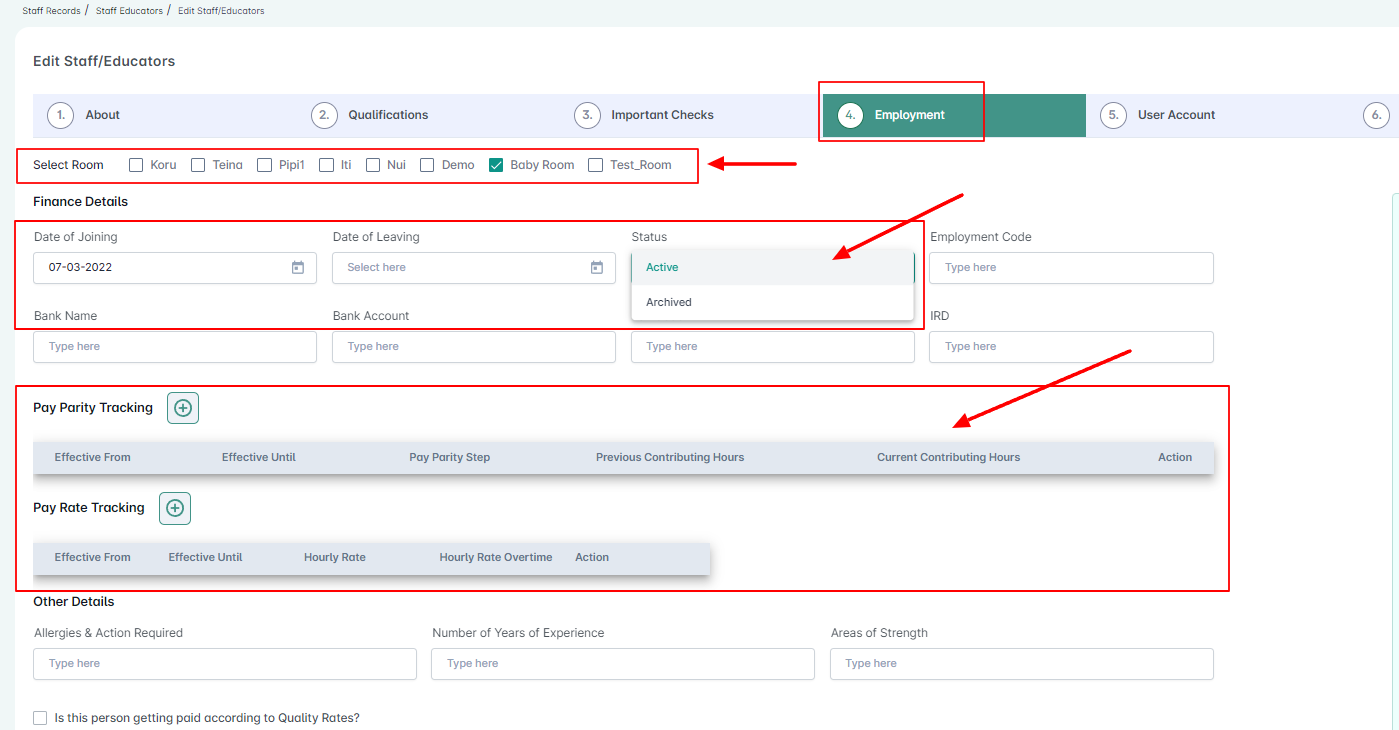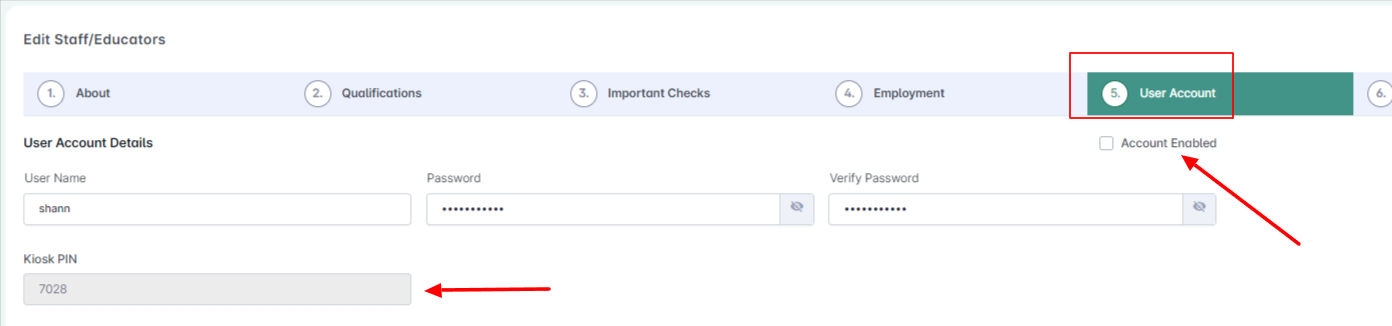The Staff/Educators Records page allows you to add/update/manage the information and qualifications of your staff members, keep their ID’s/certificates, manage their employment, accounts and upload their documents.
- Select Staff Records from the left menu then click Staff/Educators.
- Double click on a record to edit.
- To add a new staff member, click on the green plus action at the top right and fill in the required and preferred fields on the Staff information.
- Please make sure that the fields marked with an asterisk (*) are completely filled out.
- Staff Role Codes are set up under the “Qualifications” tab.
- ECE Qualifications Details : Entering qualifications are important as they are updated and sent to the Ministry to verify your service. “Qualified” will also be used for the staff ratio when creating rosters and recording contact hours.
- Enter the practicing certificate dates, registration number and Highest ECE Qualification (Full, Provisional & Subject to confirmation.
- Selecting any of the other qualifications will automatically disable the teacher registration.
- For homebased, ECE 12 is the only highest qualification for which a teacher can be registered.
- Under the “Important Checks” tab, you can set the expiry date of the Police Check, First Aid and Fire Warden Certificates.
- When filling in Rosters, the system will inform you about the first aiders.
- Assigning a staff/Educator to a room is set under the “Employment” tab.
- We have also added 2 new fields on this tab: Pay Parity Tracking and Pay Rate Tracking.
- Pay parity tracking – https://helpguide.juniorlogs.co.nz/knowledgebase/pay-parity-in-juniorlogs/
- Pay rate tracking – https://helpguide.juniorlogs.co.nz/knowledgebase/how-to-add-hourly-pay-rate-pay-rate-tracking/
- The “User Account” tab gives you the ability to enable/disable the staff/educators user login and pin.
- When creating the account, the system automatically assigns a unique kiosk pin for the staff.
- There is an optional feature which is the “Documents” tab which allows you to easily manage all the documents of the staff/educator by uploading it to the system.