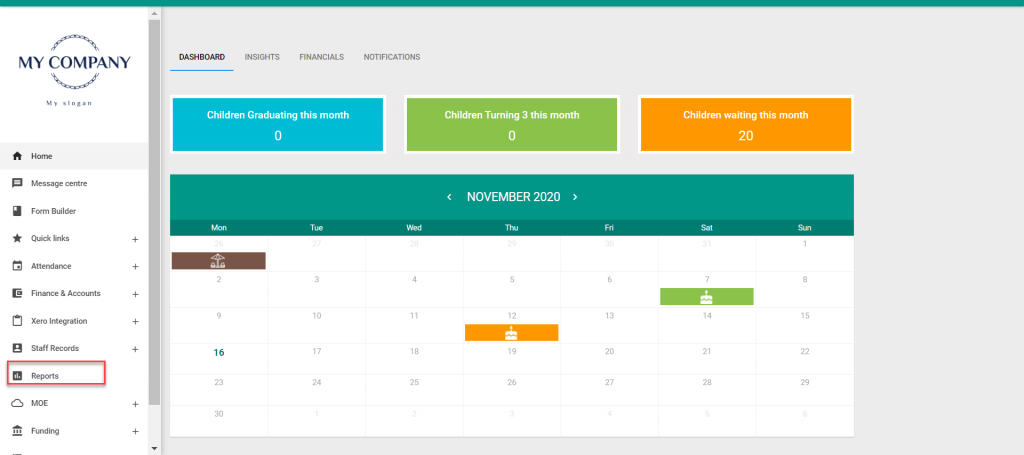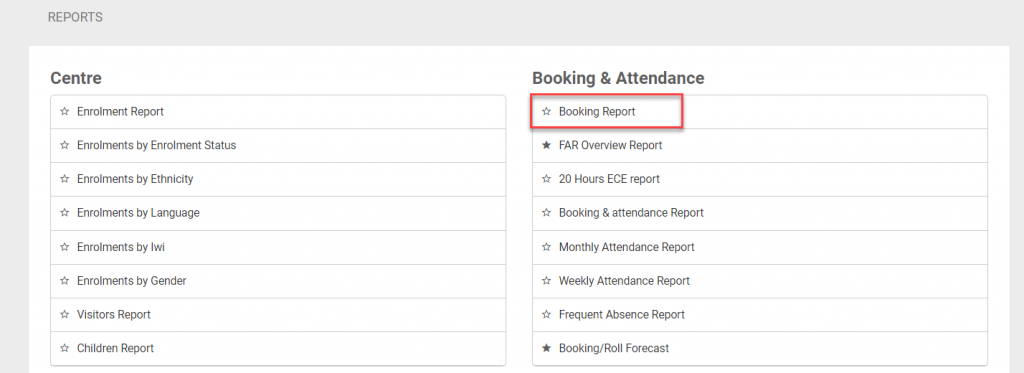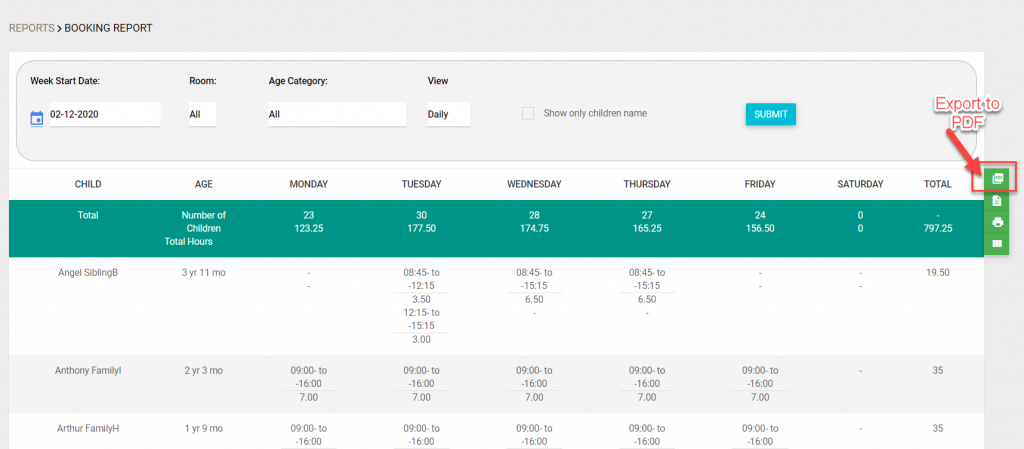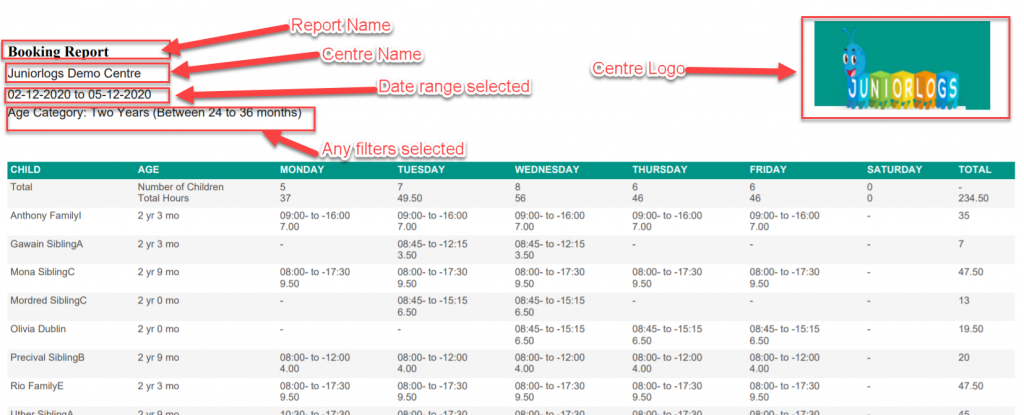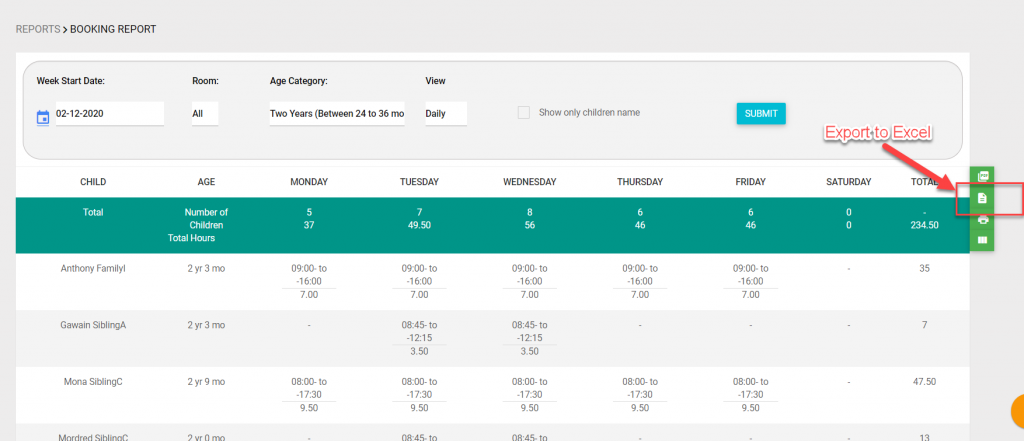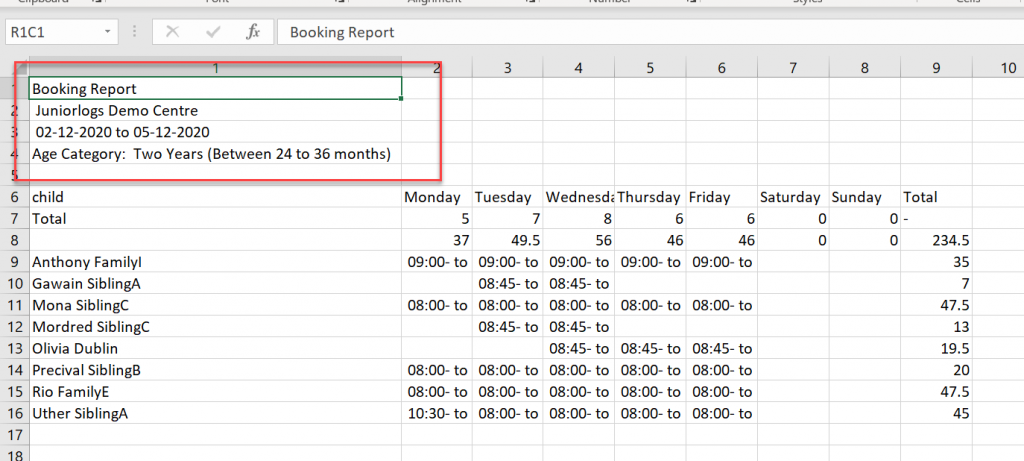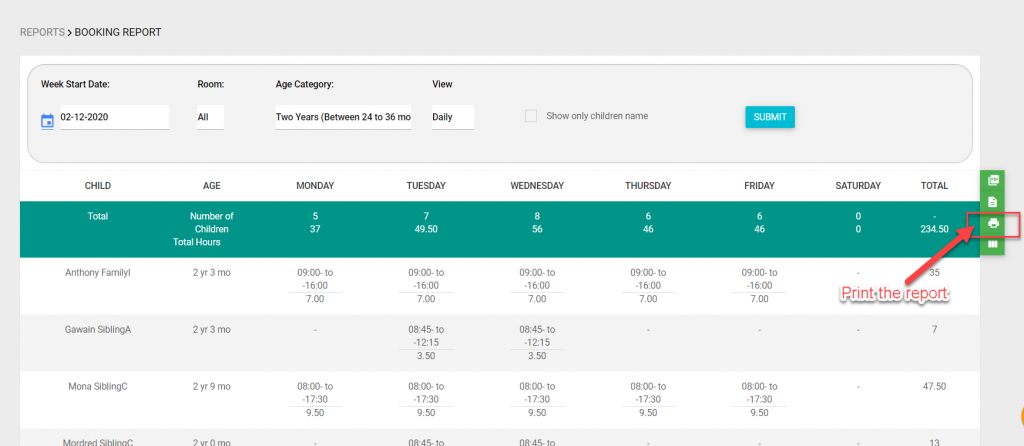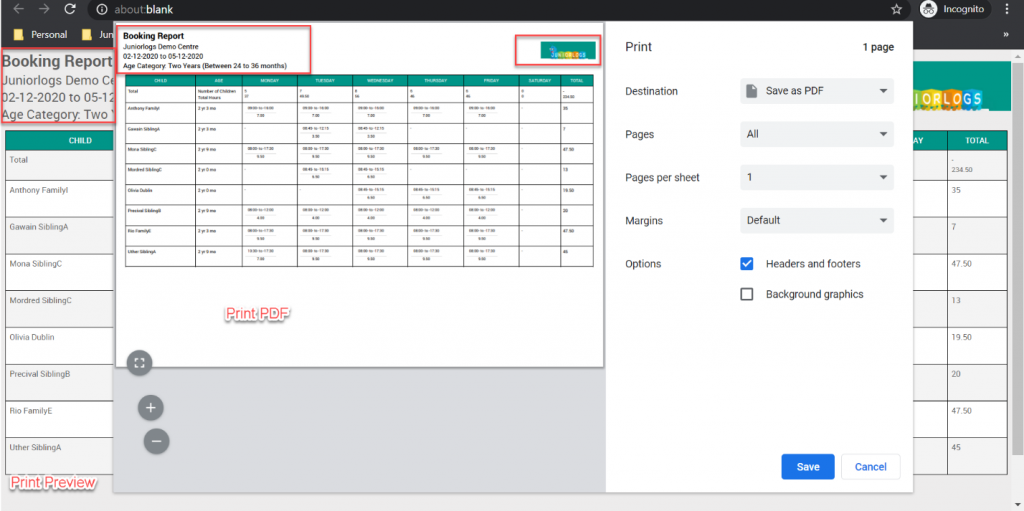Introducing report header changes for Booking Report
In Juniorlogs SMS
Menu > Reports
Reports > Under Booking and Attendance > Click Booking Report
- Select date range, filters and click Submit.
- The booking report is displayed on the screen.
- Click on Export to PDF option
- The report will export to PDF.
- Open the pdf, it will show the report header as below to include the Report Name, Centre Name, Date Range, any filters applied on the report and Centre Logo as below:
- The report will export to Excel.
- Open the excel, it will show the report header as below to include the Report Name, Centre Name, Date Range and any filters applied on the report as below:
- Click on Print option on the report page
- On the print preview & print pdf, it will show the report header as below to include the Report Name, Centre Name, Date Range, any filters applied on the report and Centre Logo as below: