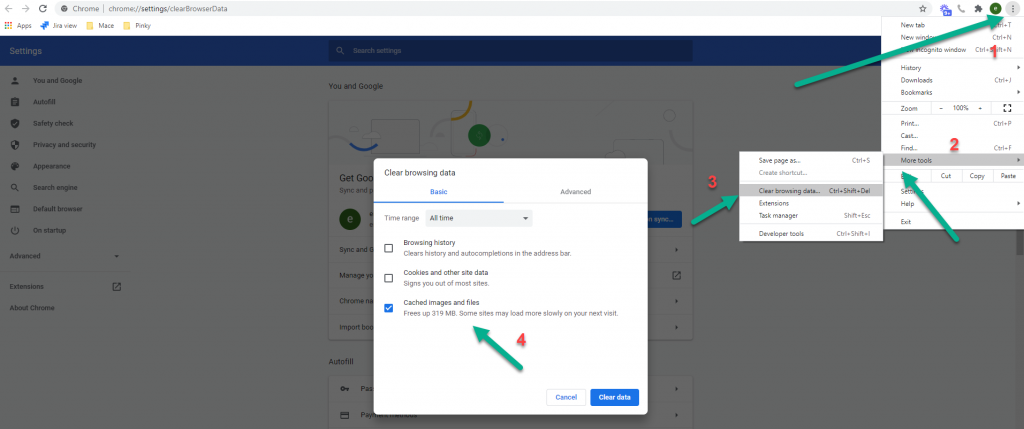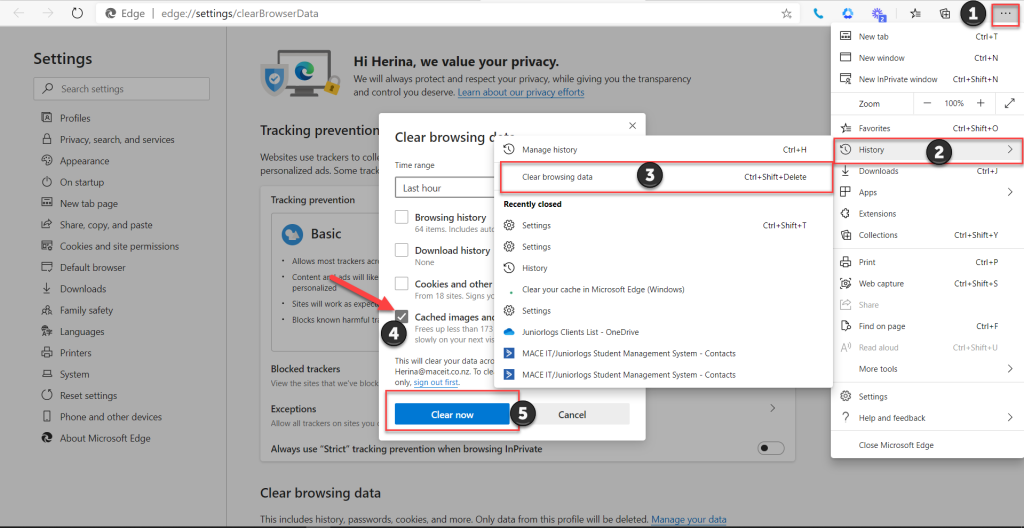How to clear your browser’s cache:
Google Chrome:
In order to clear the browser cache –
Go to the browser settings
- More tools option
- Clear browsing data
- Select Cached images and files
- Click Clear data button
Microsoft Edge:
- Select Hub option
- Select History
- Clear browsing data
- Select Cached images and files
- Click Clear data button
Mac:
Clear your browsing history in Safari on Mac
- In the Safari app
 on your Mac; choose History > Clear History, then click the pop-up menu.
on your Mac; choose History > Clear History, then click the pop-up menu. - Choose how far back you want your browsing history cleared.