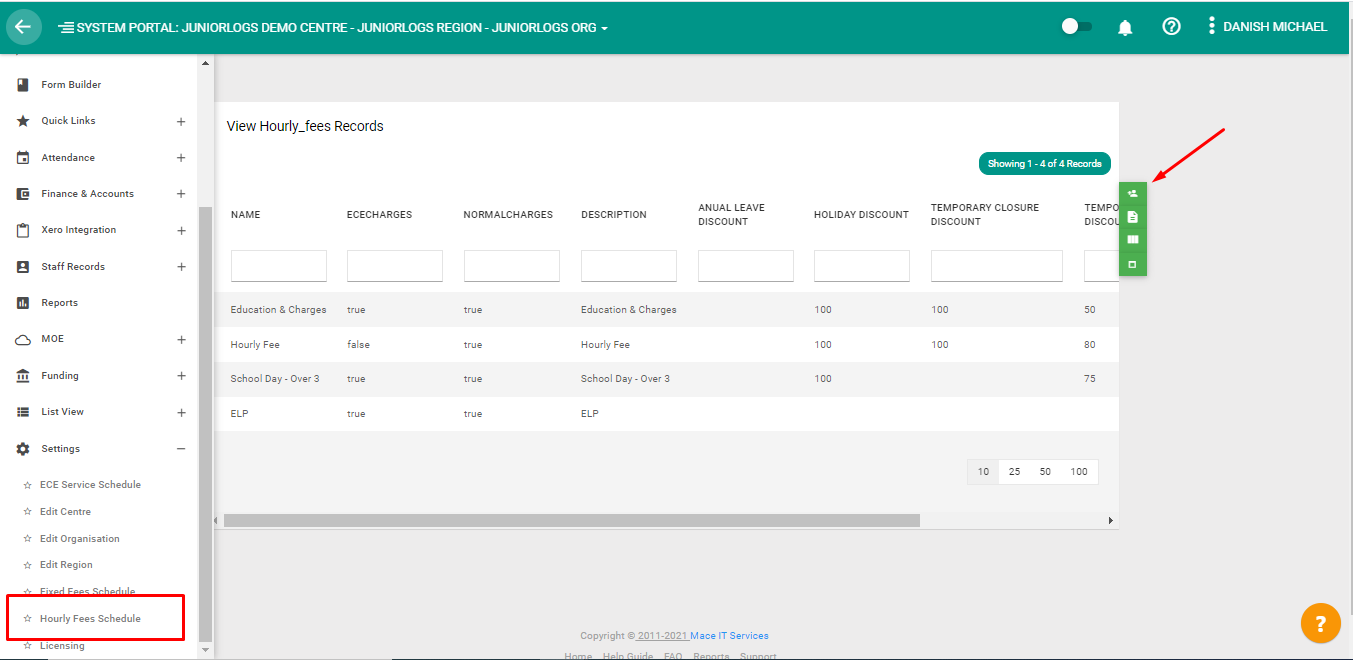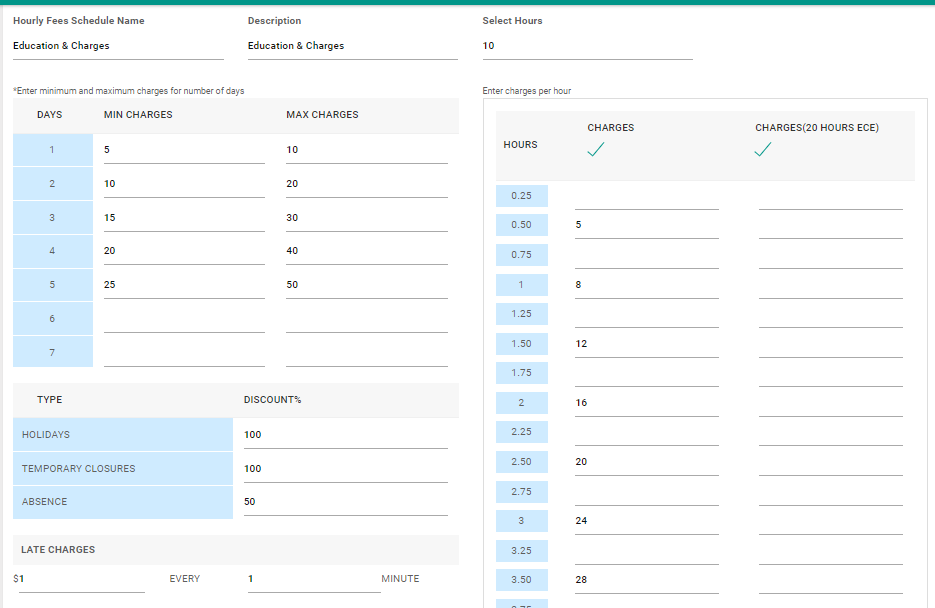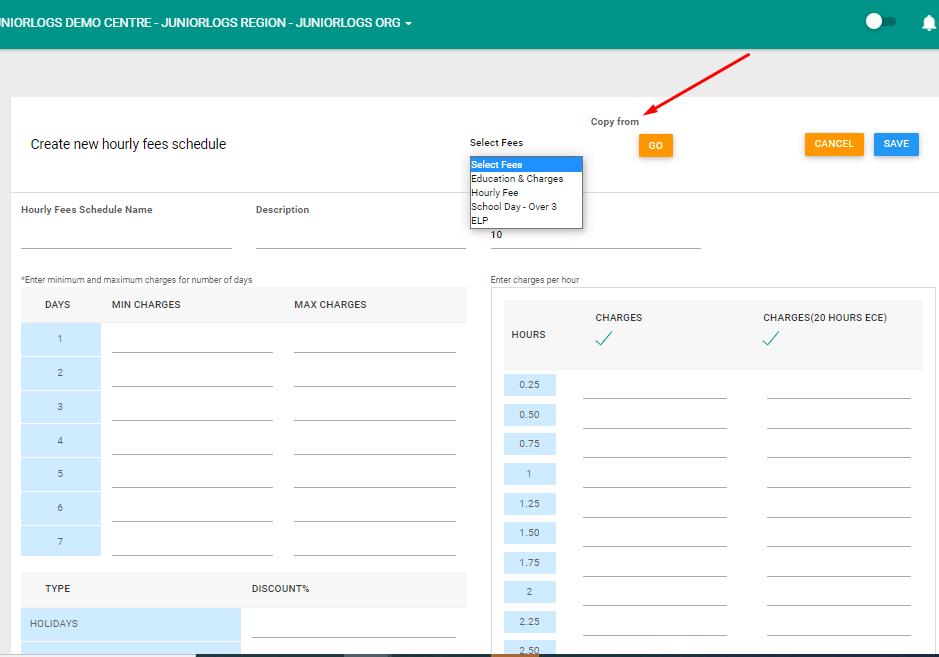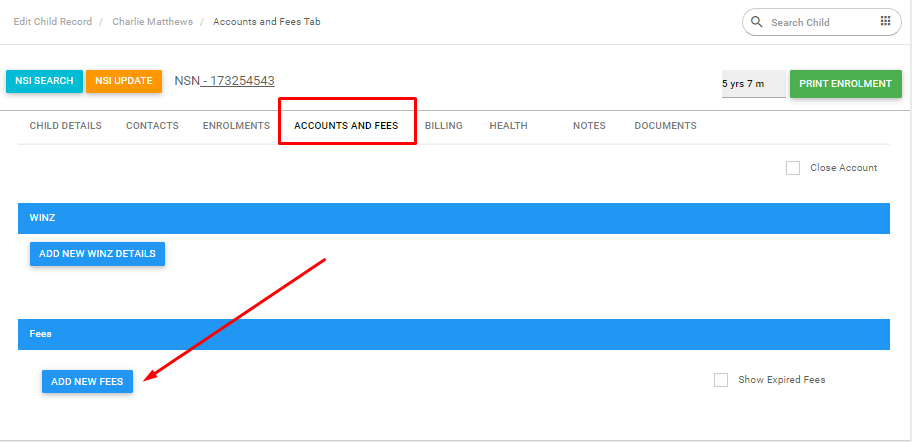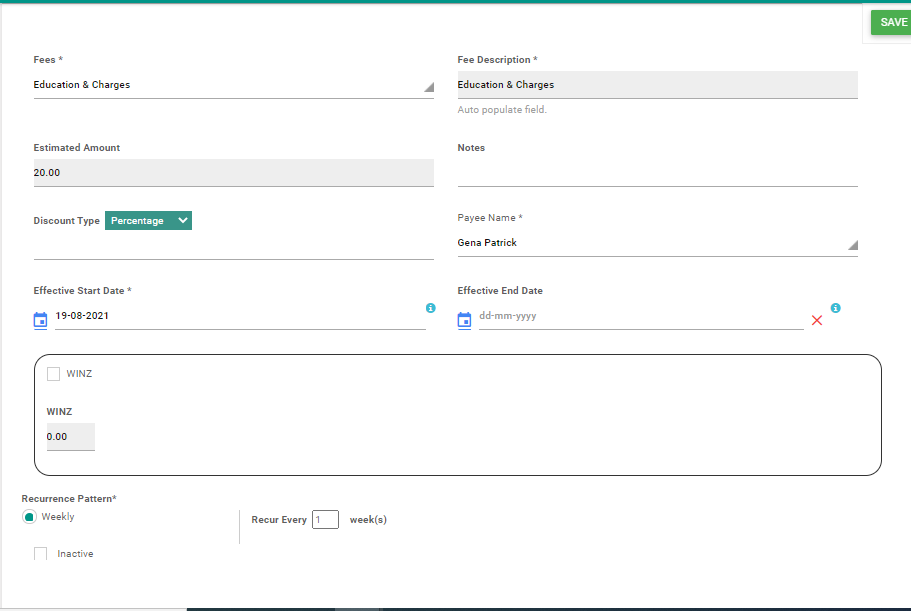How to Create and Apply Hourly Fees Schedule:
Menu > Settings> Hourly Fees Schedule
- Add new fees schedule – Click on Add new fee icon on the right
Hourly Fee Schedule:
- Hourly Fee Schedule: Add Name/ Description/ Select Hours
- Add Minimum and Maximum Charges to be applied on fee
- Hours – Hours are in slots of 25 min. Fees can be applied accordingly
- Charges-Select checkbox, Fees can be allotted for hours in Partly or for the full hour
- 20 Hours ECE – Select the checkbox and put “ZERO (O)” on the sixth hour
- Holidays & Temporary closure Discounts can also be added and applied with fees
- Late Charges: Late charges can be added to the Fee schedule and applied on respective fees for the child
- Save and continue
Copy From
You can use the “Copy From” feature as well, the details of the selected fee schedule will be copied and auto-populated. Changes can be done as wanted for further use. Just Change “Hourly Fee Schedule Name” and “Description” and click on ‘Save’ to create a new hourly fees schedule.
Apply Hourly Fees:
Menu > List View > Children
Select Child > Under Accounts and Fees tab
Add New Fees > Add Hourly Fees
- Add the fee type
- Add Effective date
- Select Payee name
- Add any discount if required
- Select the recurrence pattern for the invoice.
- Save