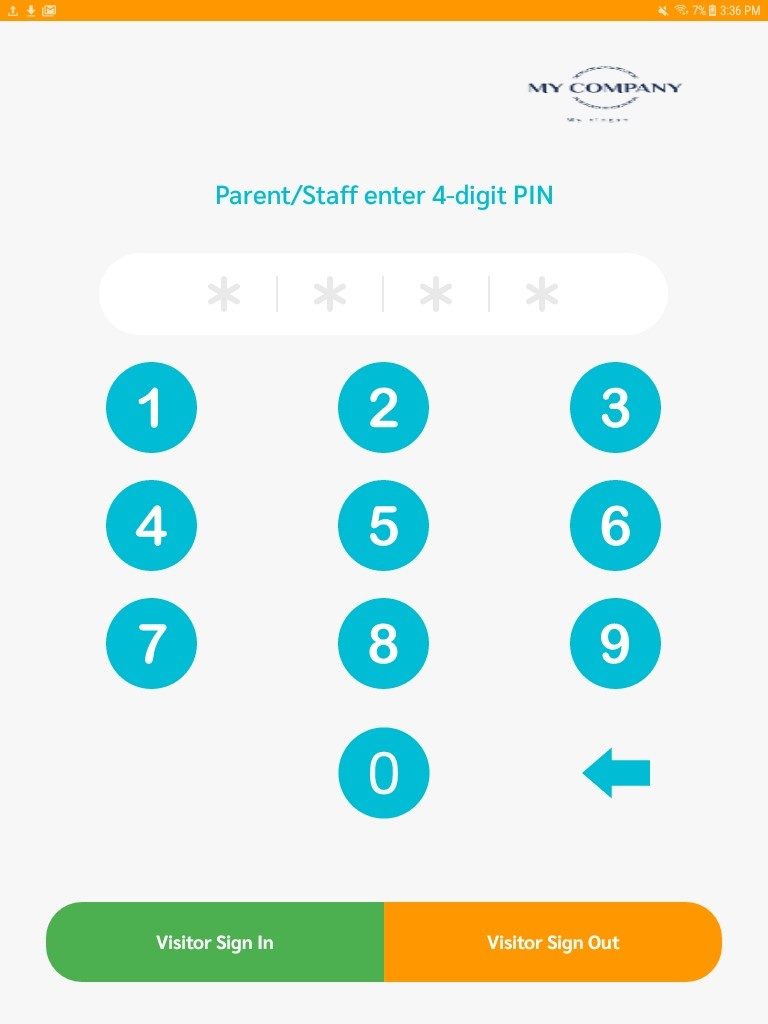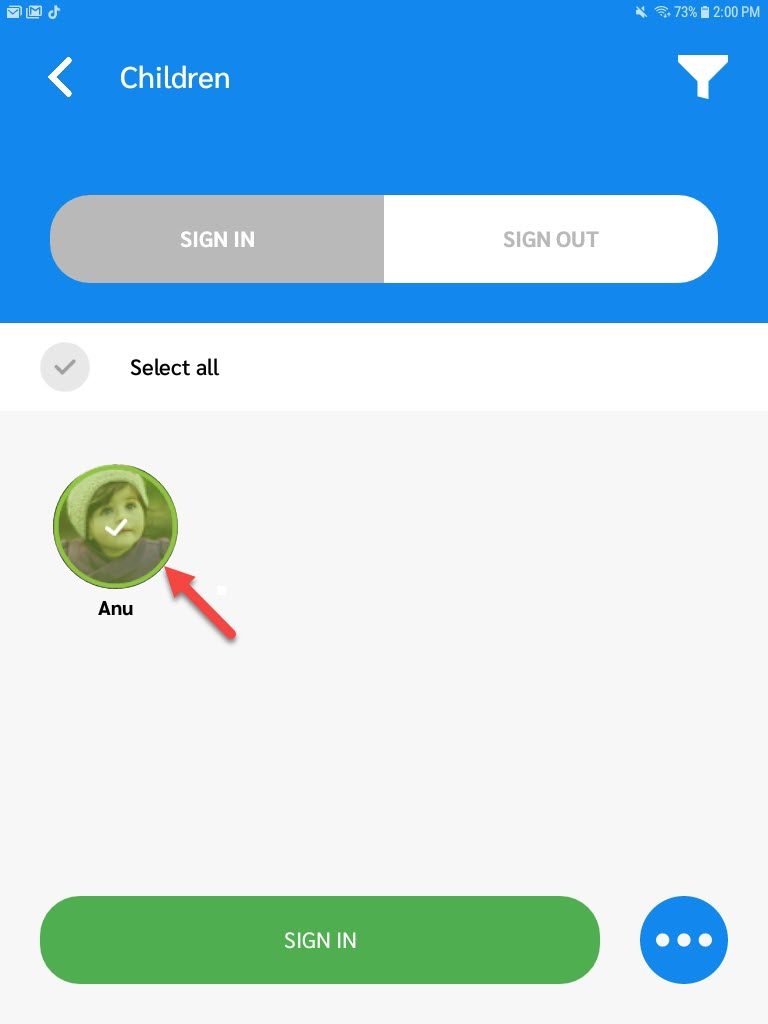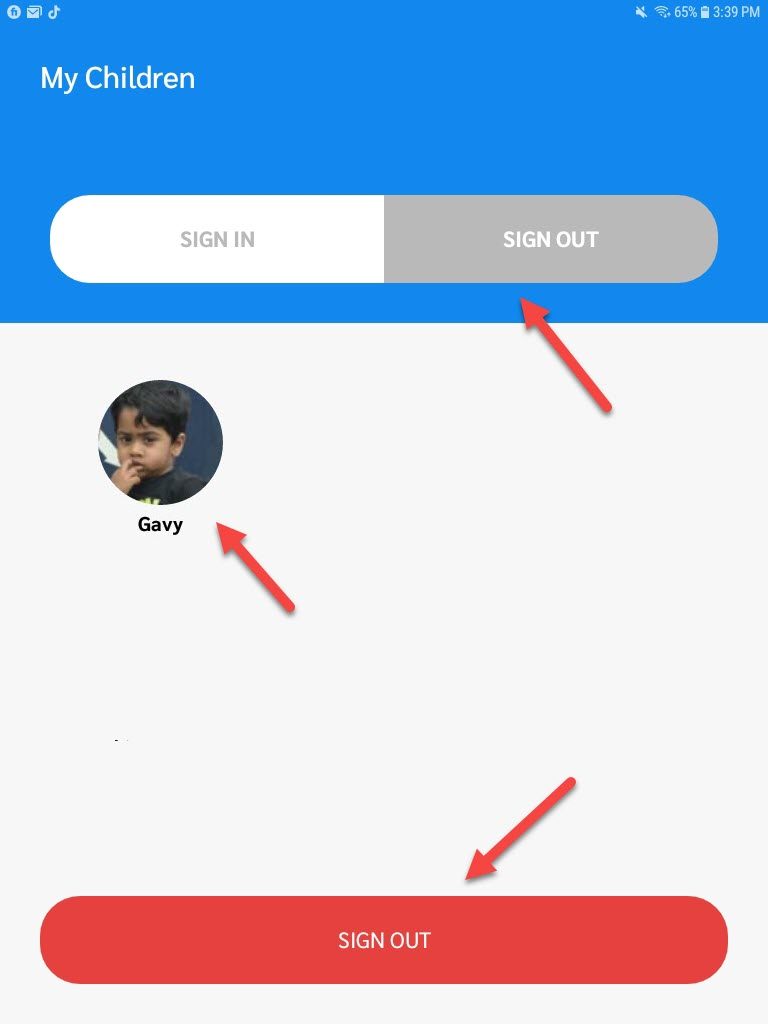Juniorlogs kiosk application allows parents to perform sign IN/OUT for their children, automatically marking their attendance in real time.
Pre-requisites:
- Kiosk App is installed on a wireless device
- Kiosk PIN welcome email text is set up (Under Edit centre > Kiosk & Form settings tab)
- Recommended: Invite a couple of parents to trial out Kiosk app first. Once you have got a handle on how it works exactly, you can proceed with informing all the parents.
Inform Parents about their PIN numbers
- Make sure the Mobile app checkbox is ticked, under the child’s record > Contacts > Contact info.
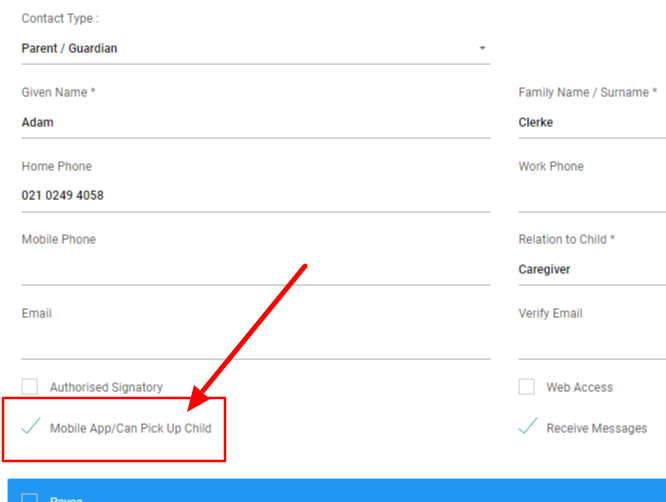
- Access the Parent access page on the left menu. At the top right, click EMAIL PIN icon.
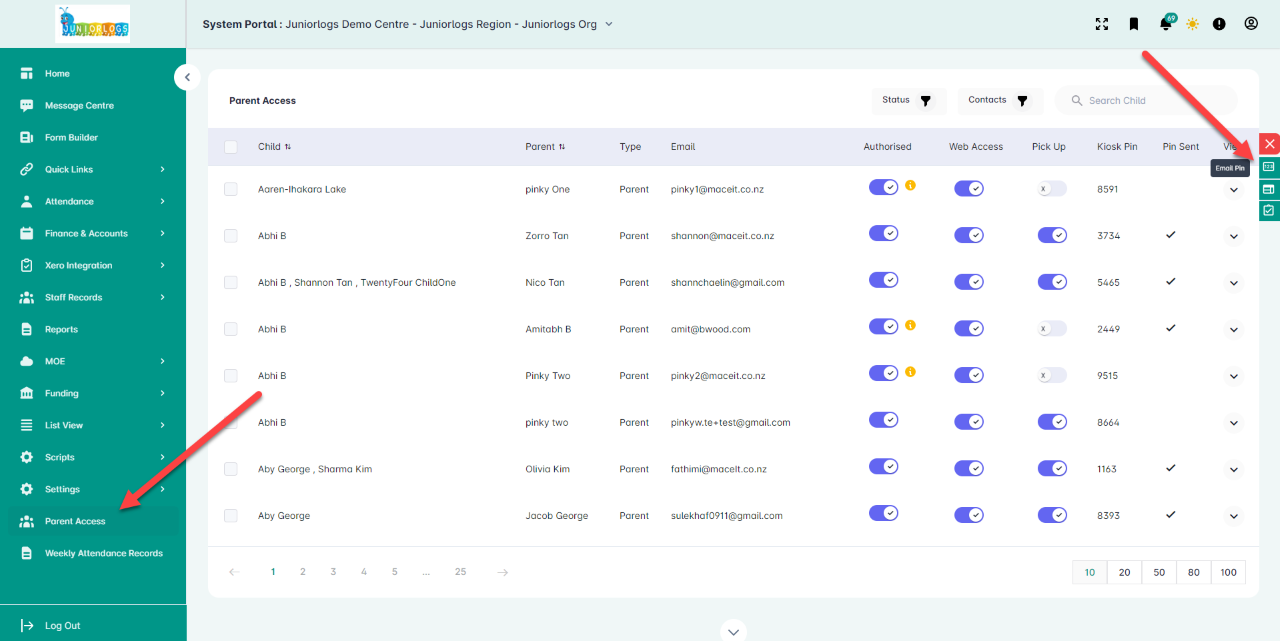
Parents will enter their:
- Four-digit pin number
- Tap SIGN IN to sign their child in for the day
- Entered information will be saved automatically
Similarly, for signing out
- Log in with 4 digit pin
- Tap SIGN OUT
- Entered information will be saved automatically
Notes:
- Parents need to use the PIN assigned to them. Other parents who share the pickup or drop off duties can use the their own PIN for all the children they are authorised to pick up/ drop off. This can be managed on the Contacts tab under the Child records.
- The child must be signed in before they can be signed out.