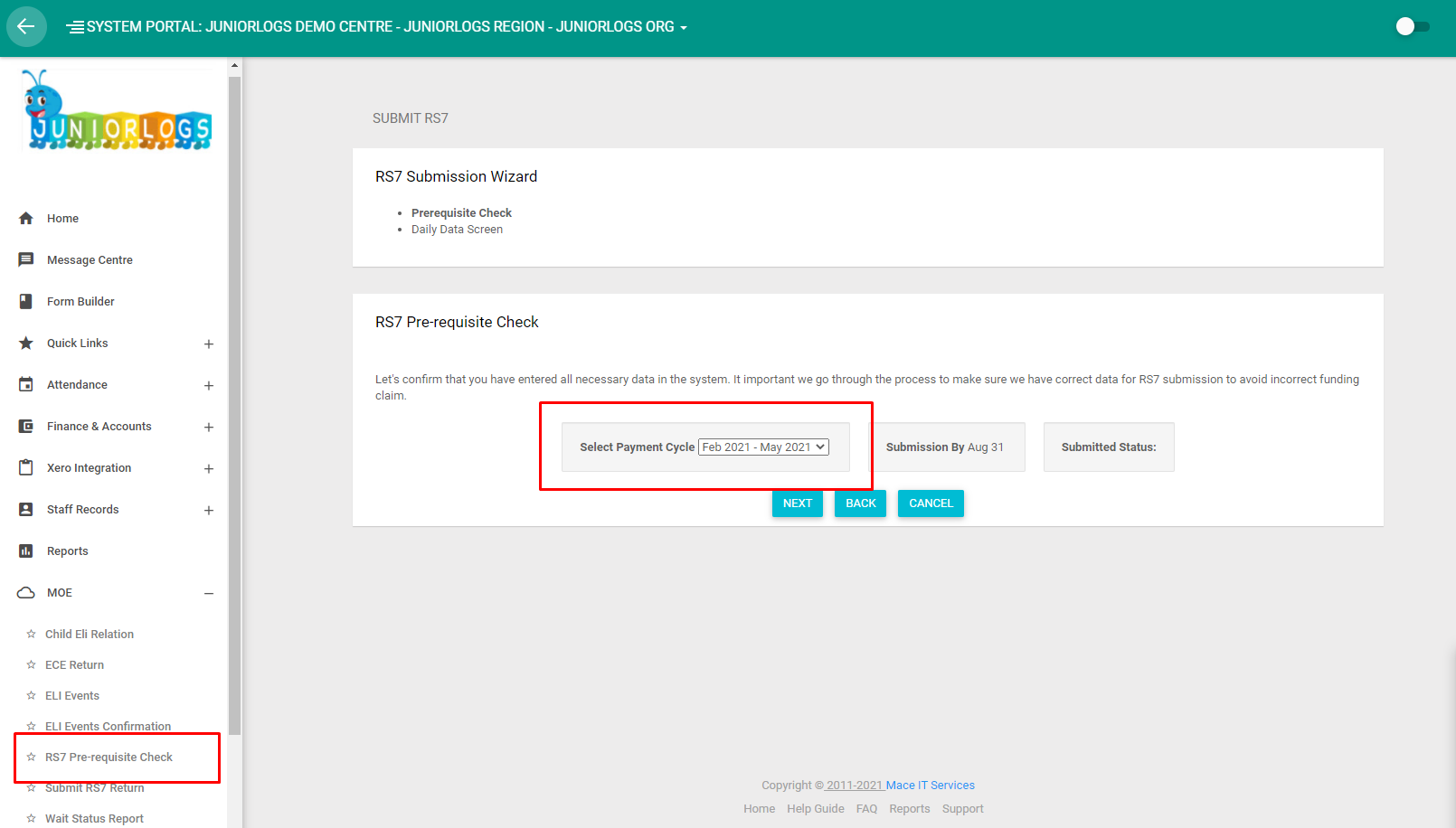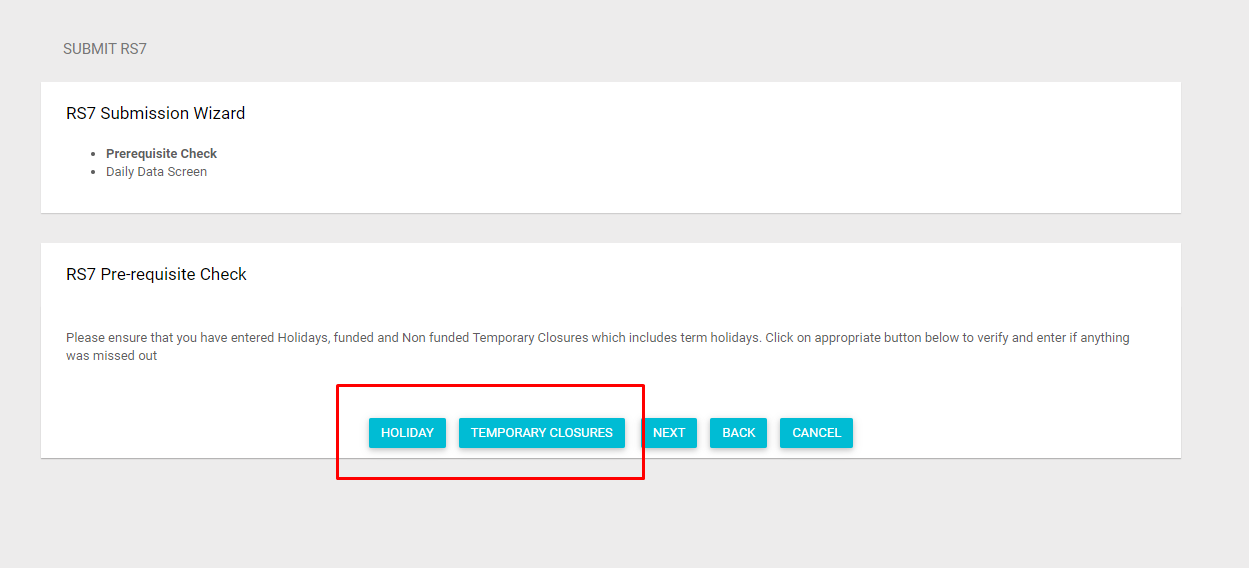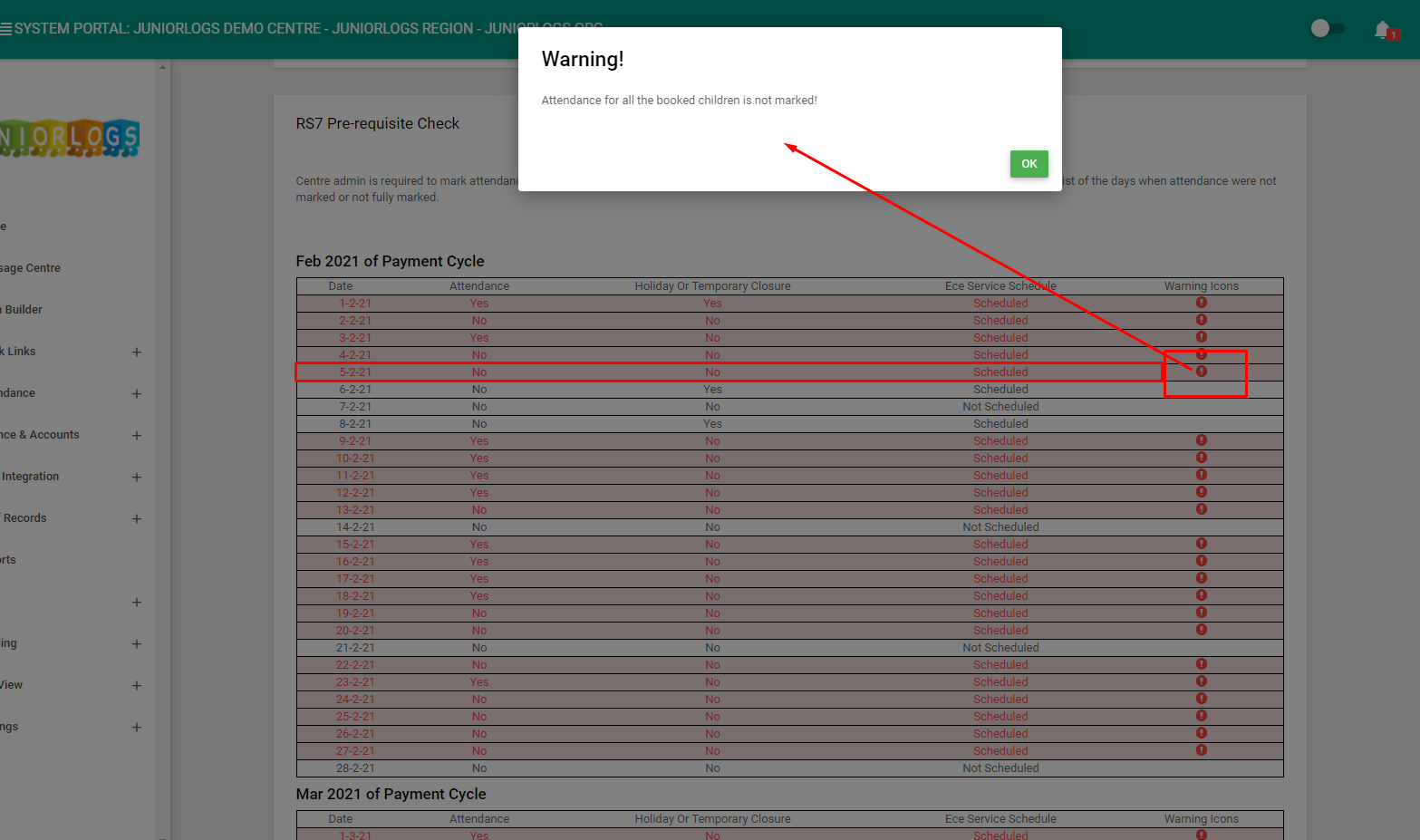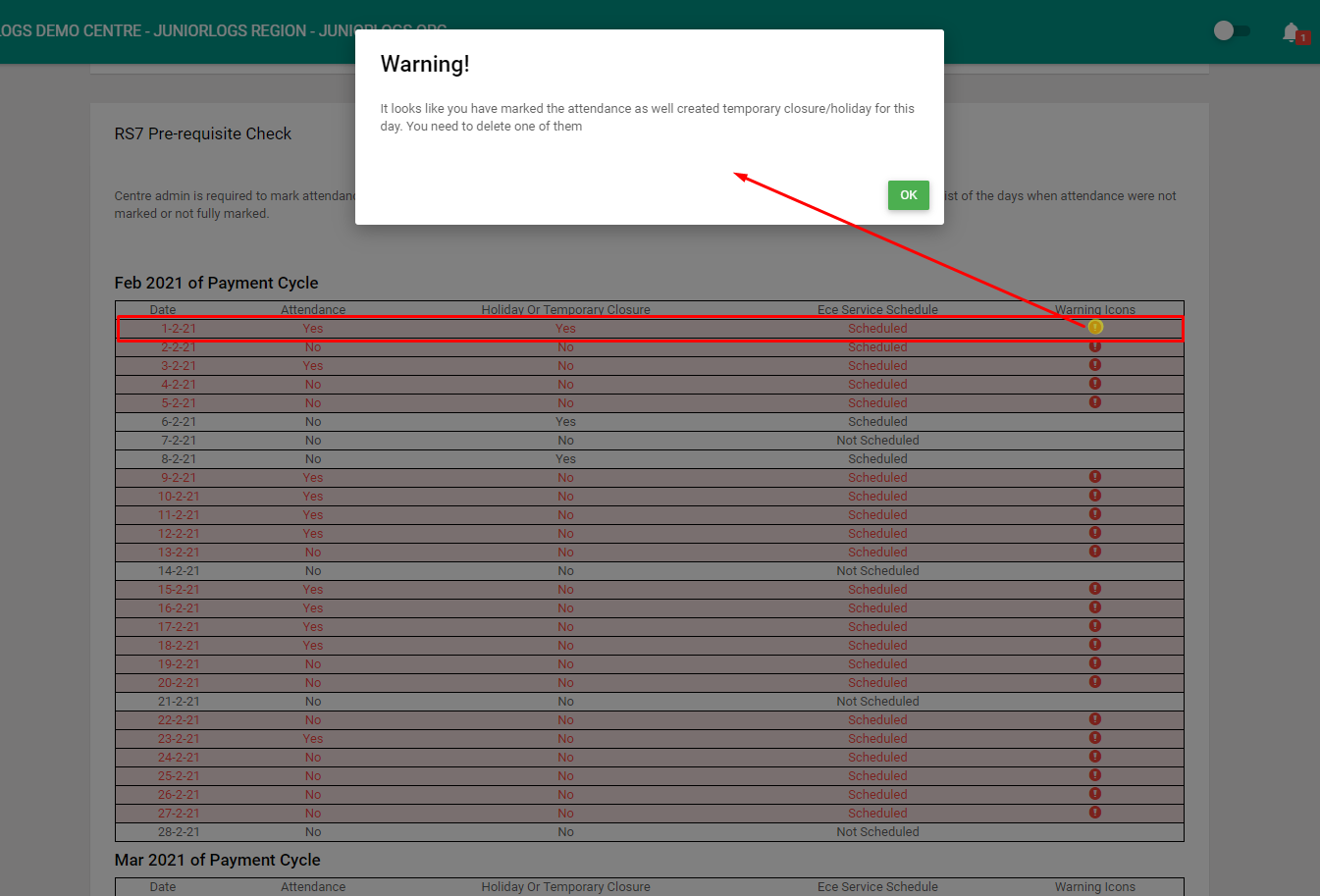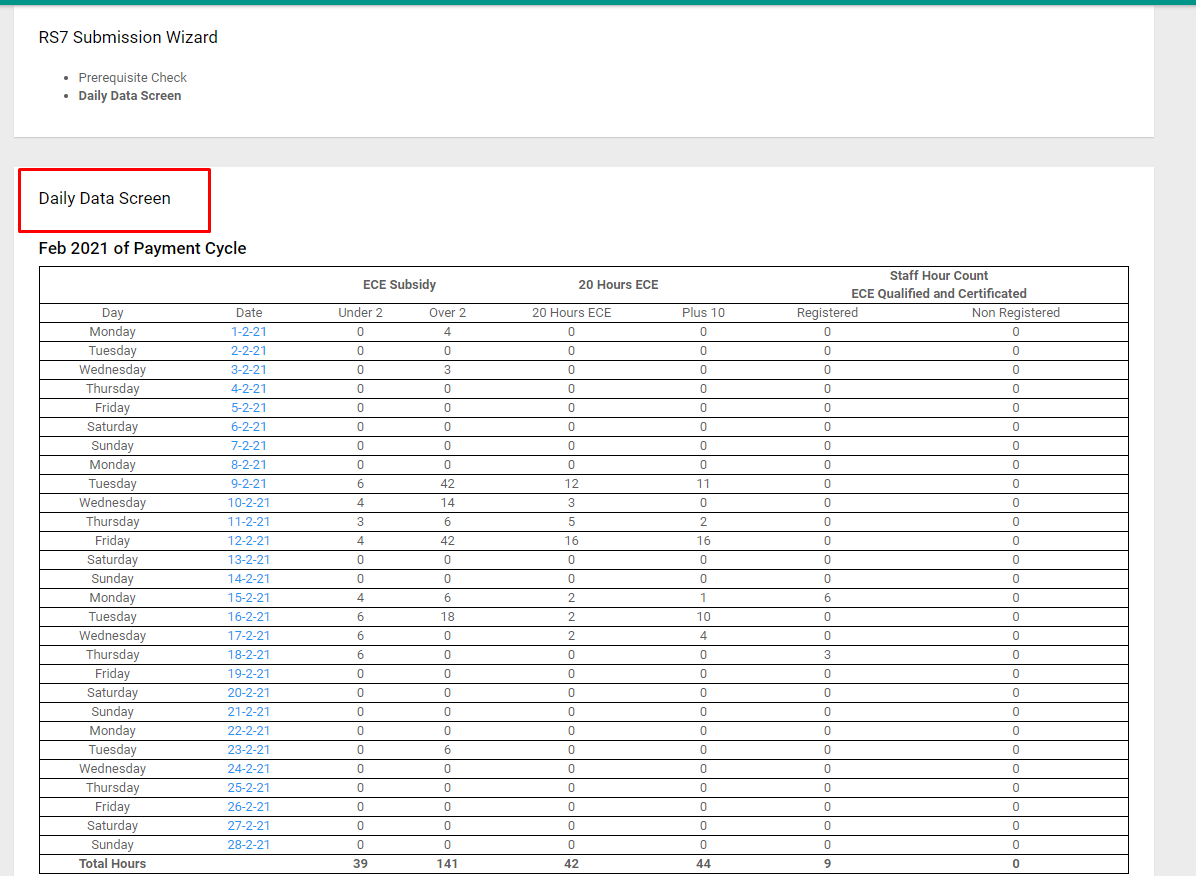This preview wizard helps you identify any discrepancies in the data before submitting the RS7.
You will typically use this area to finalize the conditions of the requested pay period, it is recommended to run a prerequisite check at least once before filing your RS7.
a) Select RS7 Pre-requisite check from the MOE drop-down menu.
b) After confirming your dates, you will be asked to verify your holidays and temporary closures.
- Verify your holidays, clicking this will open the page allowing you to modify holiday settings.
- Simply verify the holidays, Juniorlogs Support Team would have added all the national holidays for you already.
- Verify your temporary closures, clicking this will open the page allowing you to add or modify temporary closure settings.
Attendance Check
For the days where you see the Alert/Red flags, simply go to the attendance marking page to fix those issues.
Click on the exclamation mark to see the warning message, there are 2 warning messages associated with attendance
- Attendance for all the booked children is not marked
- It looks like you have marked the attendance as well as creating a temporary closure or holiday on this day. Remove one of these entries.
Funded Hours Check
Funded hours calculation is at the very core of the Juniorlogs system. The example below will help identify days where FCH hours are zero or have a conflict with a calculation.
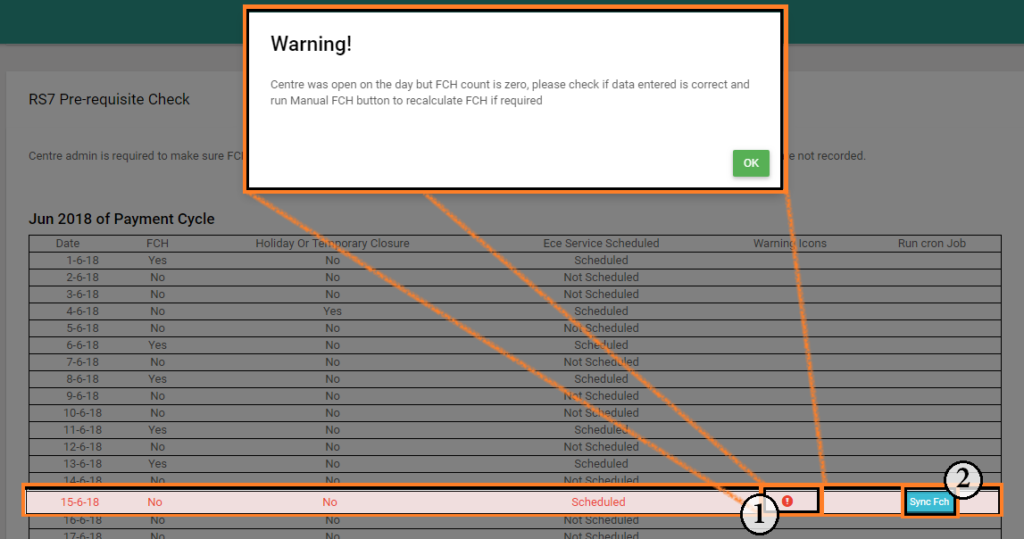
- Click on the exclamation mark to bring up more information about the warning. This will help identify what actions you may need to take clear this conflict.
The types of warning messages you will see are:
- Marking attendance first and then recording the closure
- Attendance is not recorded in the system
- Click the Synch FCH button to clear this warning for the RS7 submission.
The next step is the Contact Hours recording (for Centre based only)
You are required to make sure that the contact hours are recorded for qualified and non-qualified educators for the funding period. Please go through the list of the days identified when contact hours are not recorded and update the contact hours into the system as appropriate.
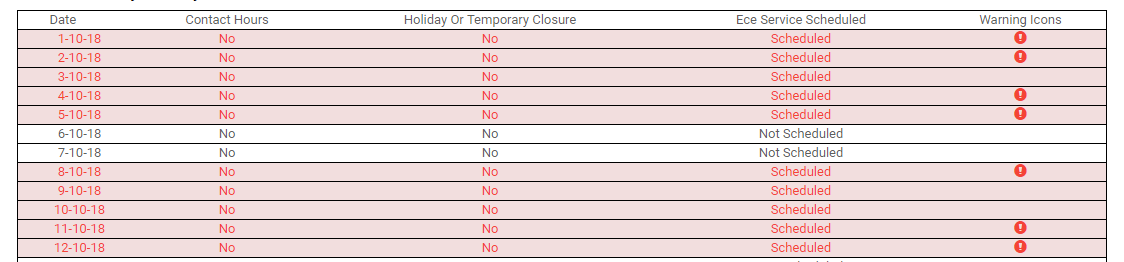
You will then come to the Daily Data Screen, click on Continue to proceed to submit your RS7 form from MOE > Submit RS7 Return
How to submit RS7 return:
https://helpguide.juniorlogs.co.nz/knowledgebase/submit-rs7-return/
Tips for Submitting RS7 Returns:
https://helpguide.juniorlogs.co.nz/knowledgebase/how-to-prepare-for-your-rs7-submission-return/