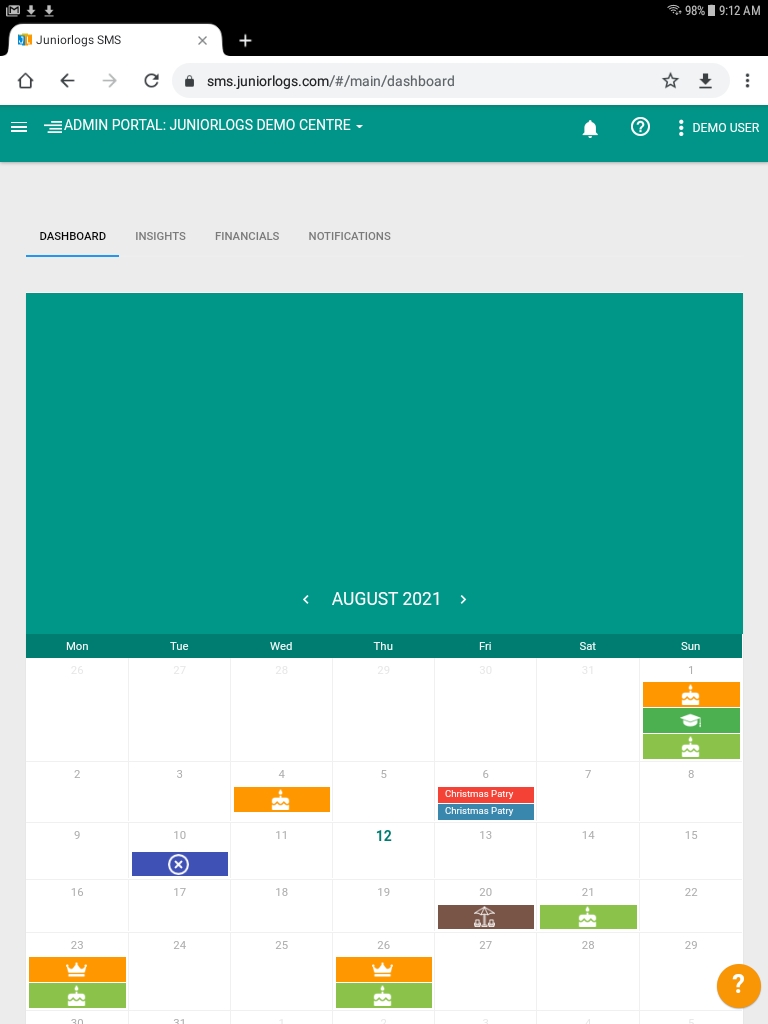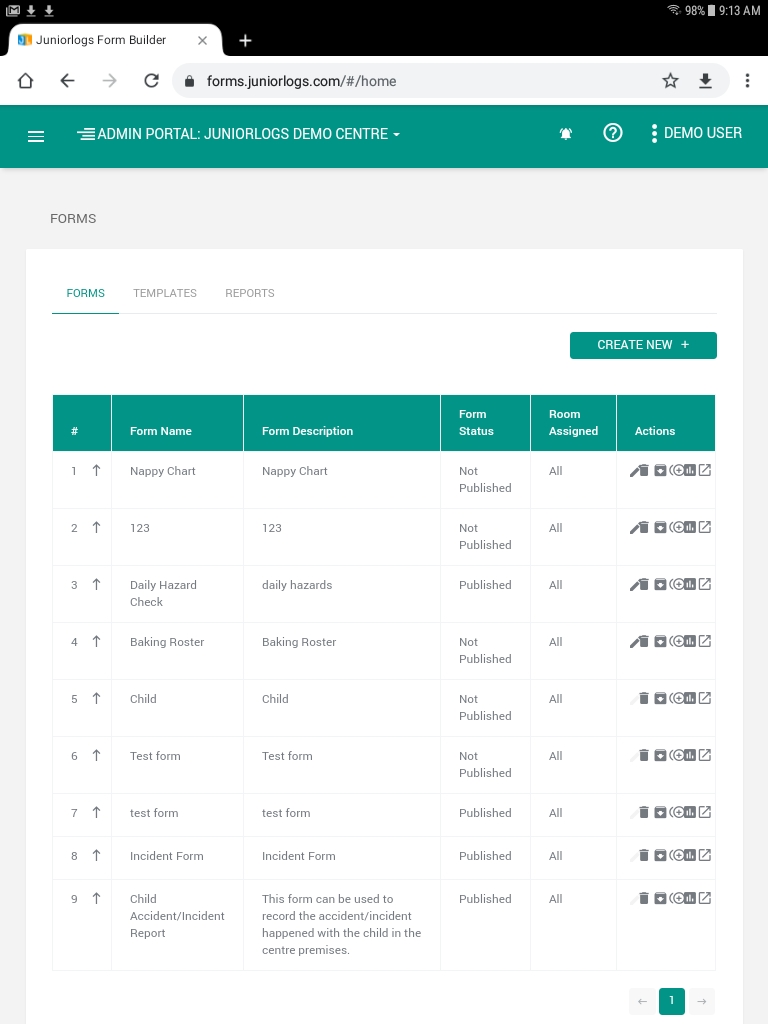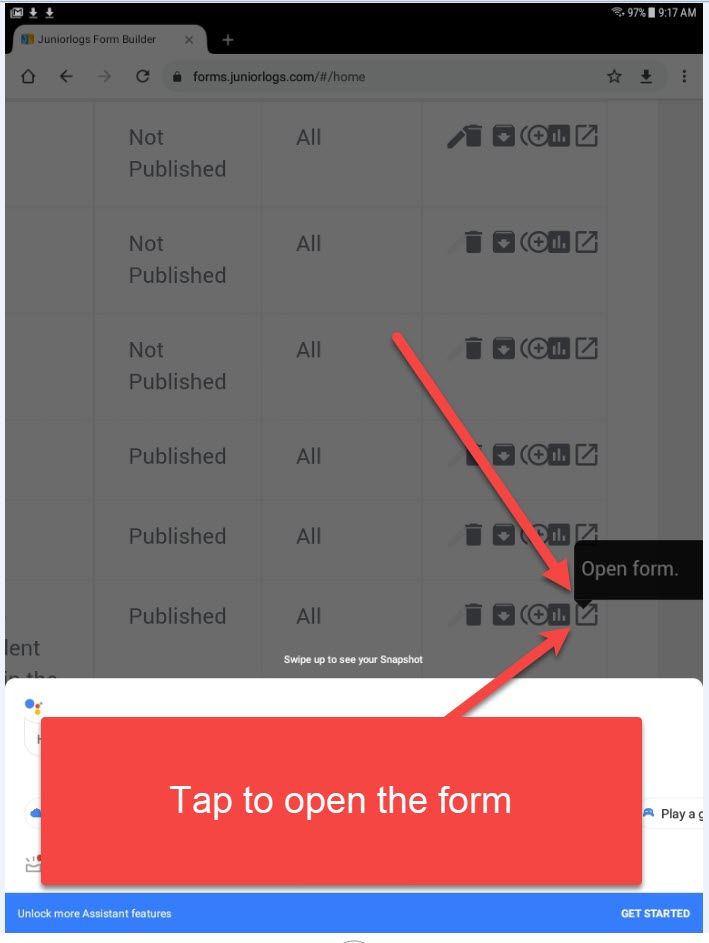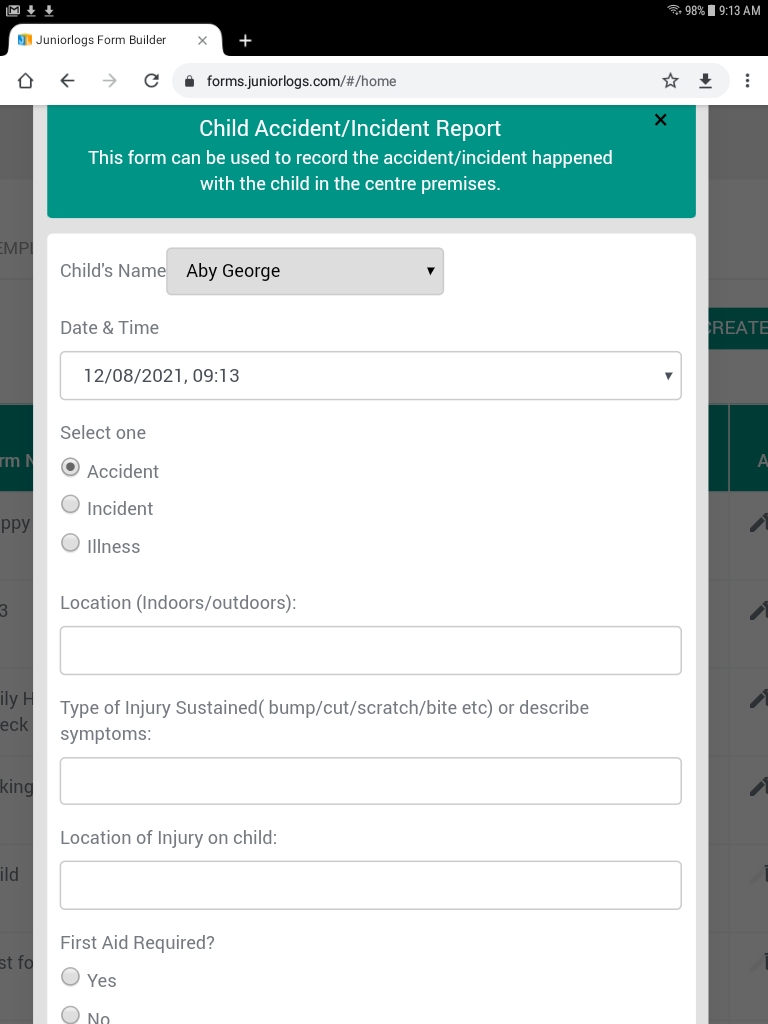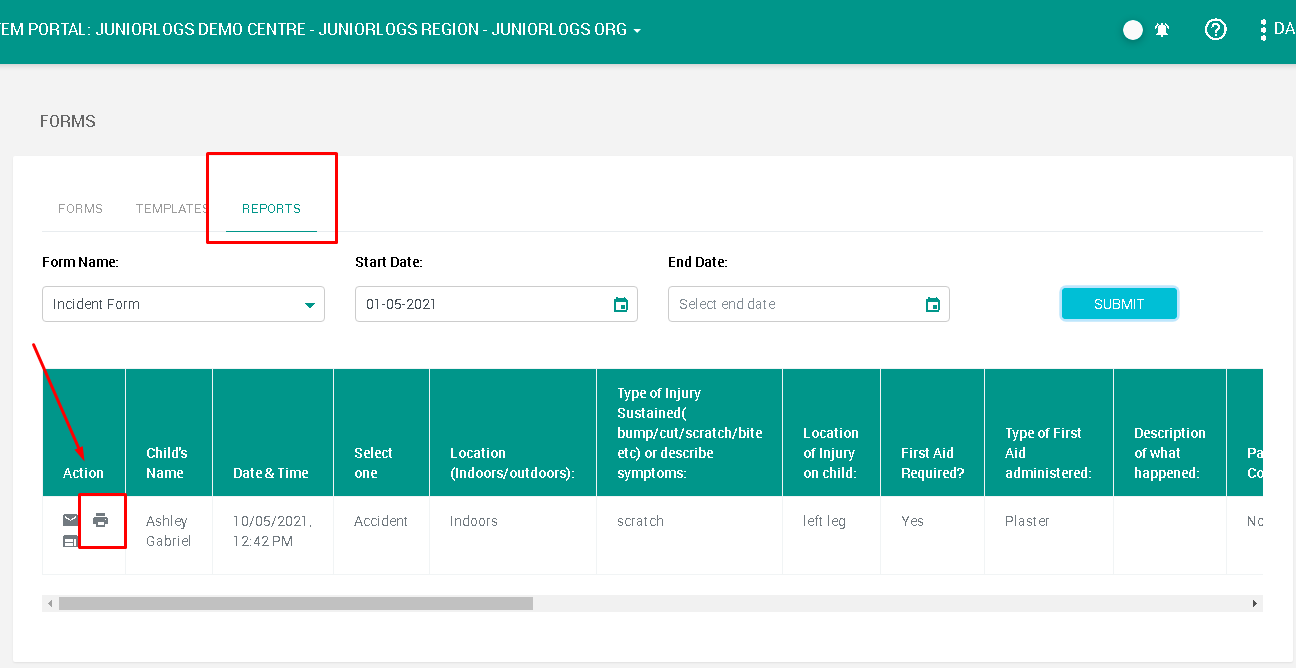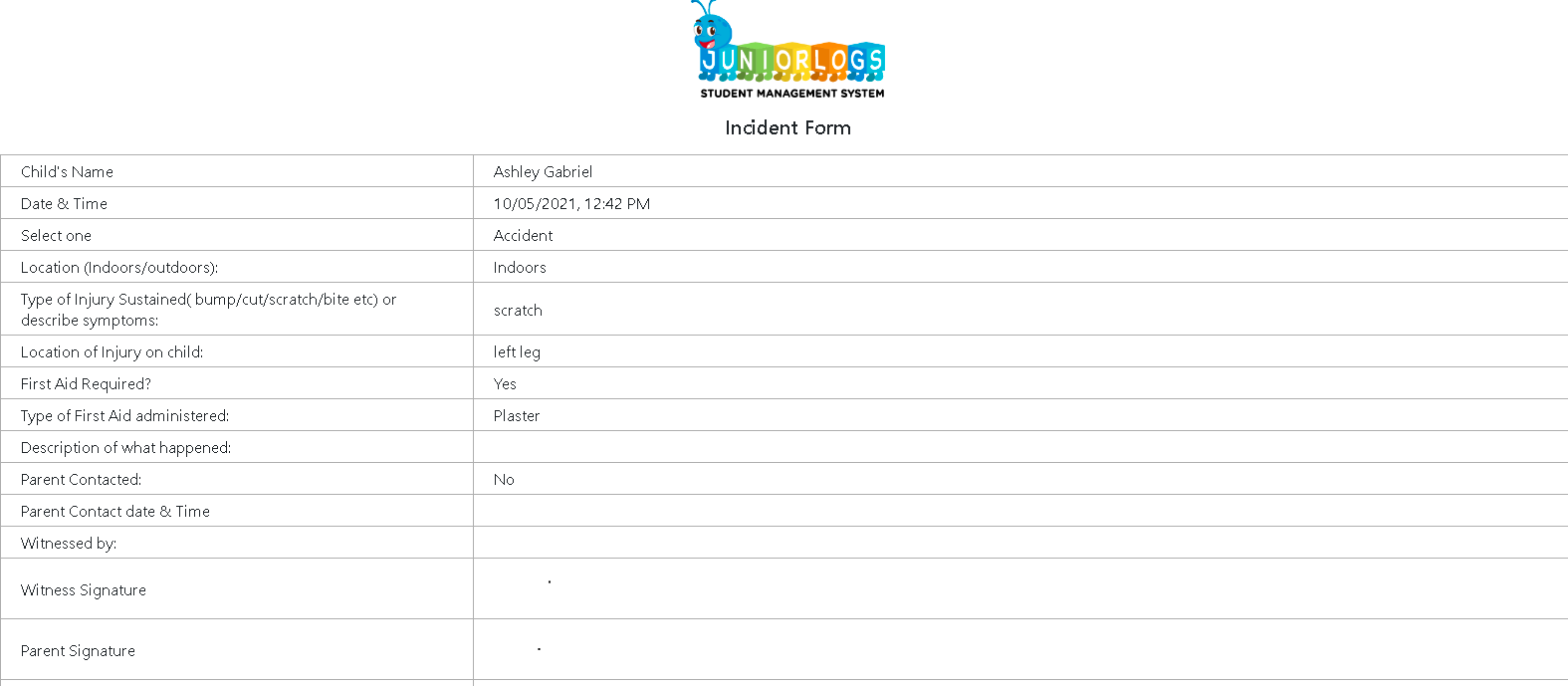You can use the Form Builder to access your forms in Juniorlogs. If you have not built any forms in Juniorogs yet, click on the below link first to add a new form in Juniorlogs:
https://helpguide.juniorlogs.co.nz/knowledgebase/creating-forms-in-juniorlogs/
How to access the forms:
To access the forms in your Juiorlogs web application > Go to Left Menu > Form builder > Select the form you want to open.
To access the forms in your on a tablet need to carry out the following steps:
- Open Chrome browser on the tablet.
- Go to https://sms.juniorlogs.com/
- Log into the system using your credentials.
- You will be taken to the Home page.
- From the left menu, select Form Builder option. It will take you to this page below:
- Select the form you wish to open.
- Fill in the form and save.
- When you are wanting to Print or Email this form, go to the Reports tab and action your steps as required.
This is how the form will be available to print: