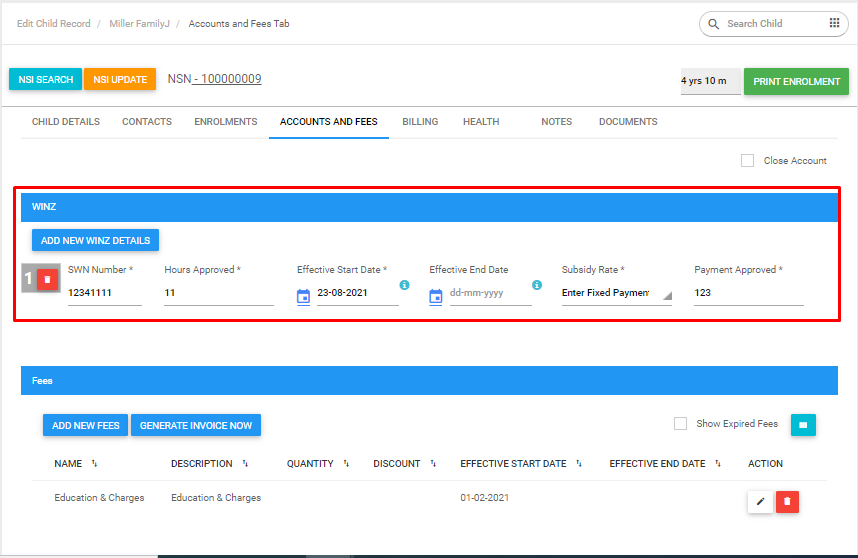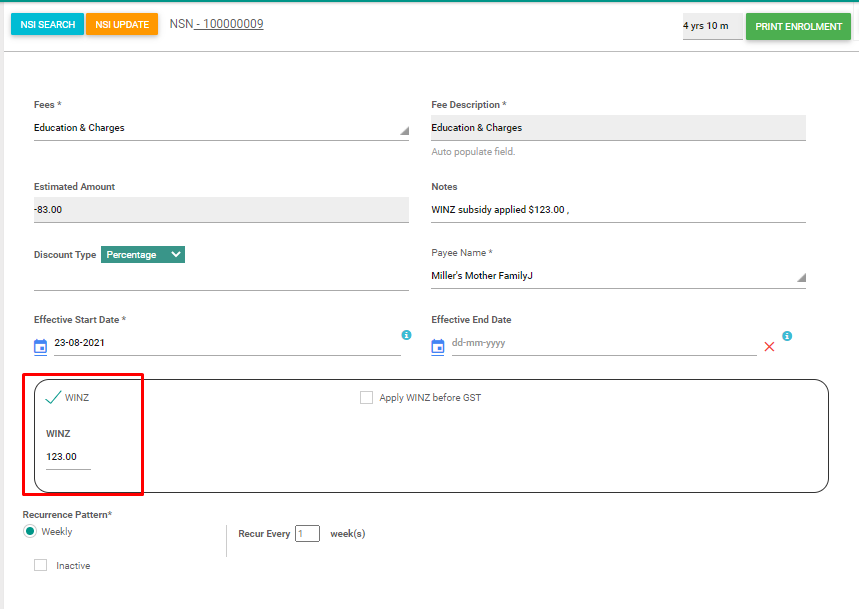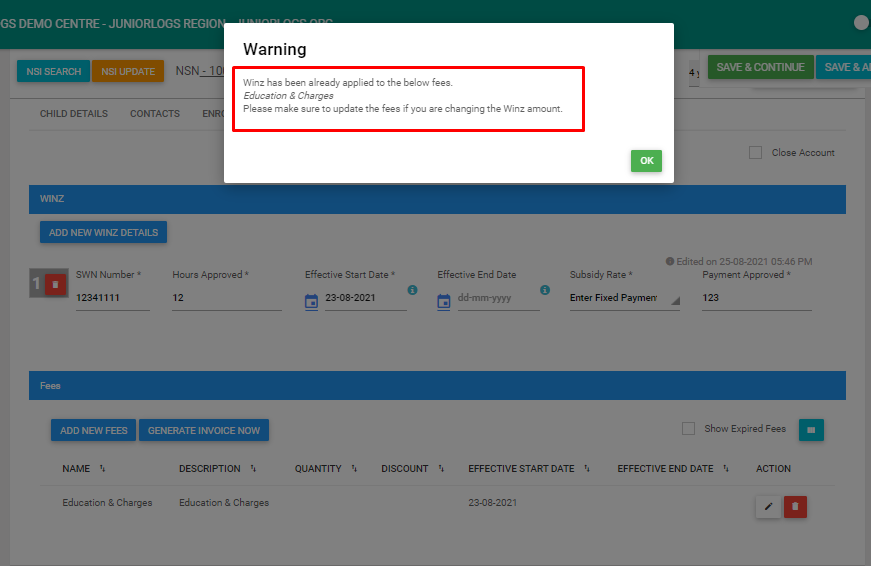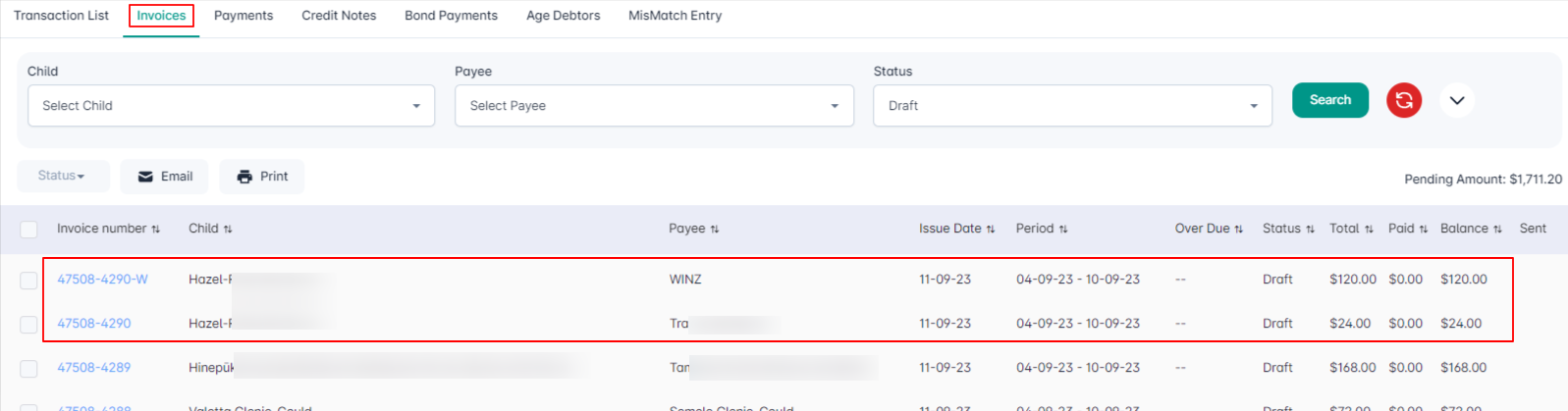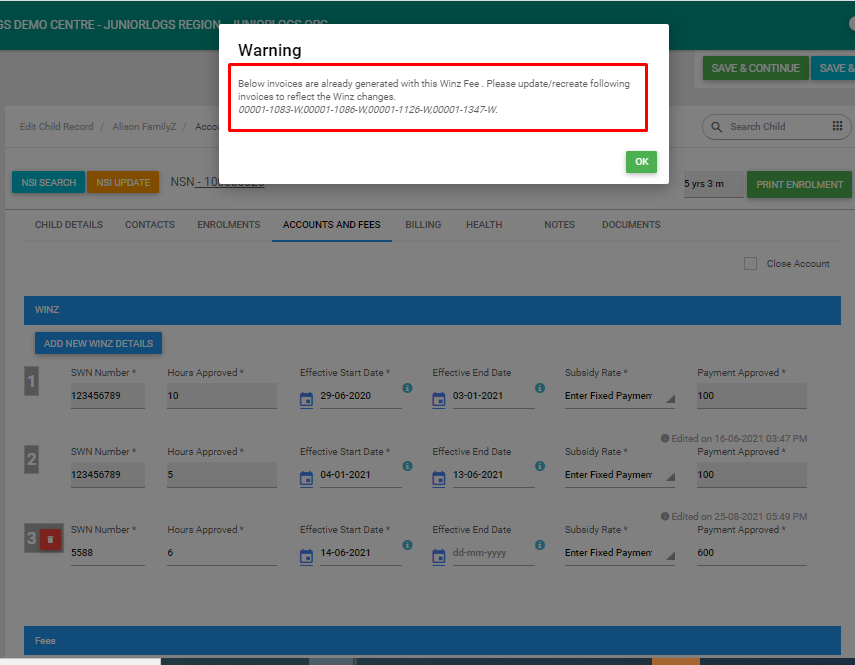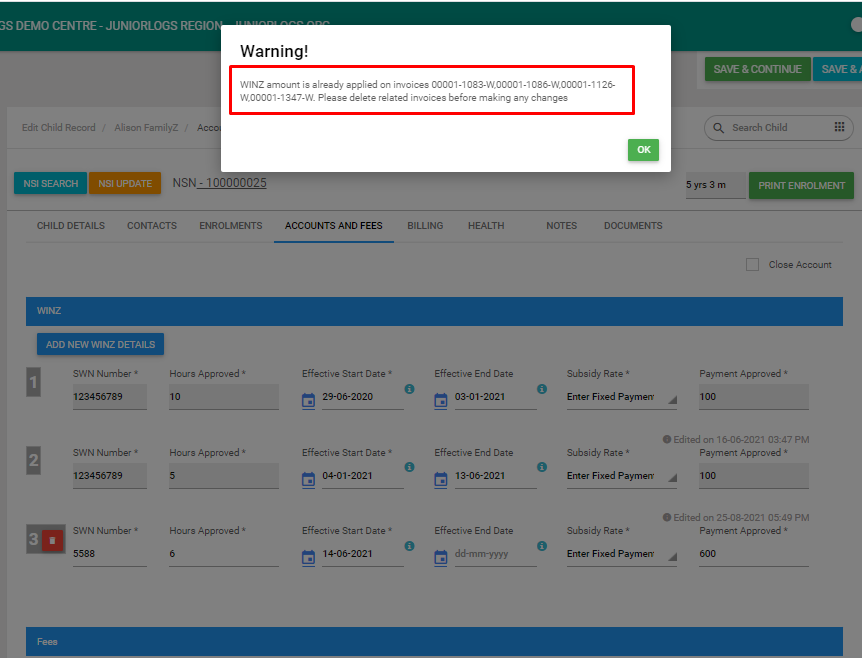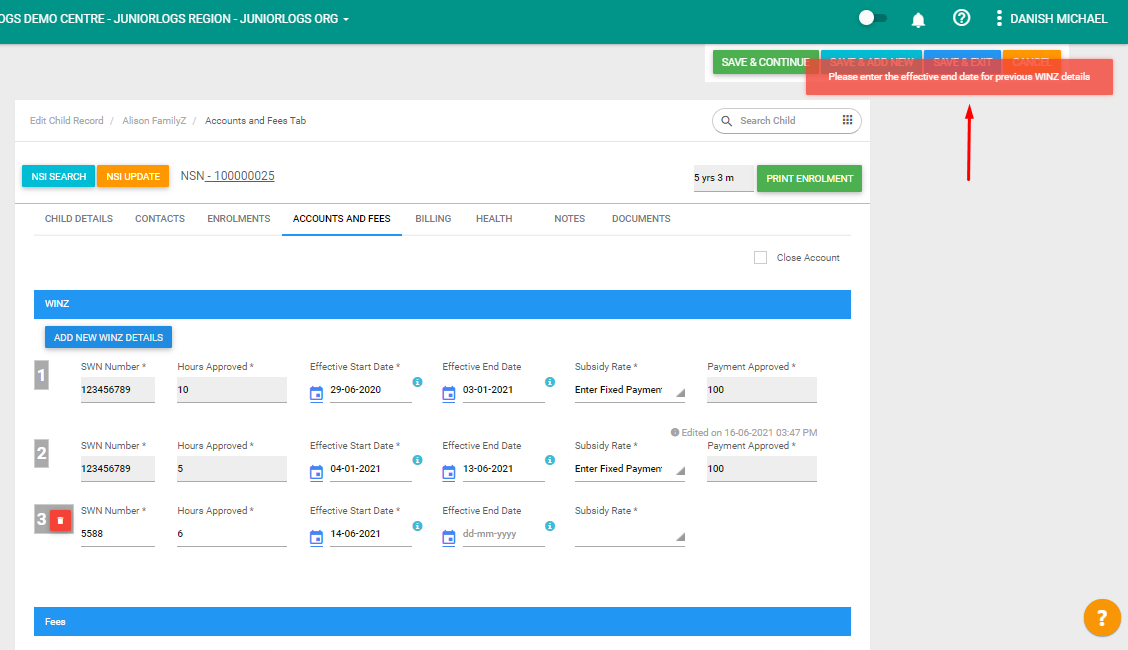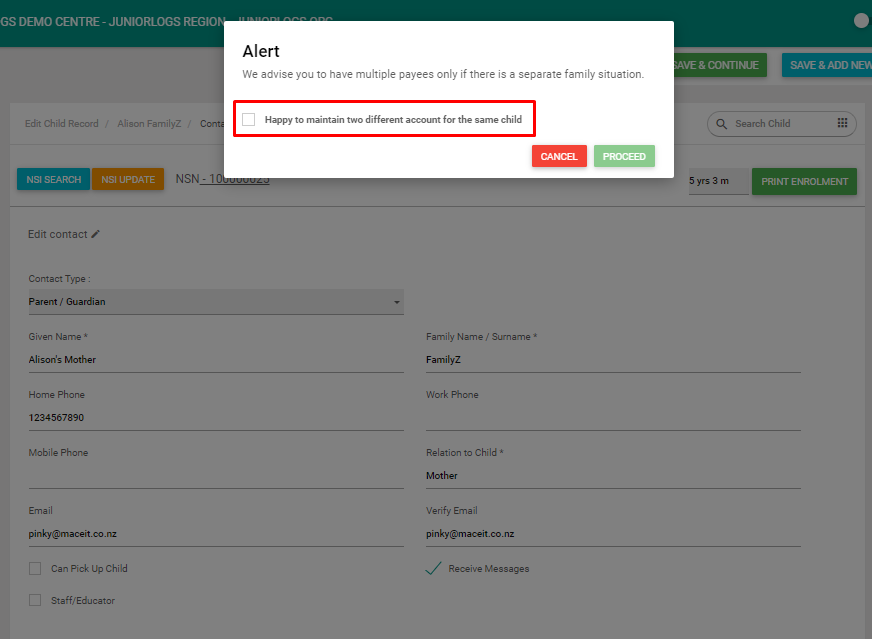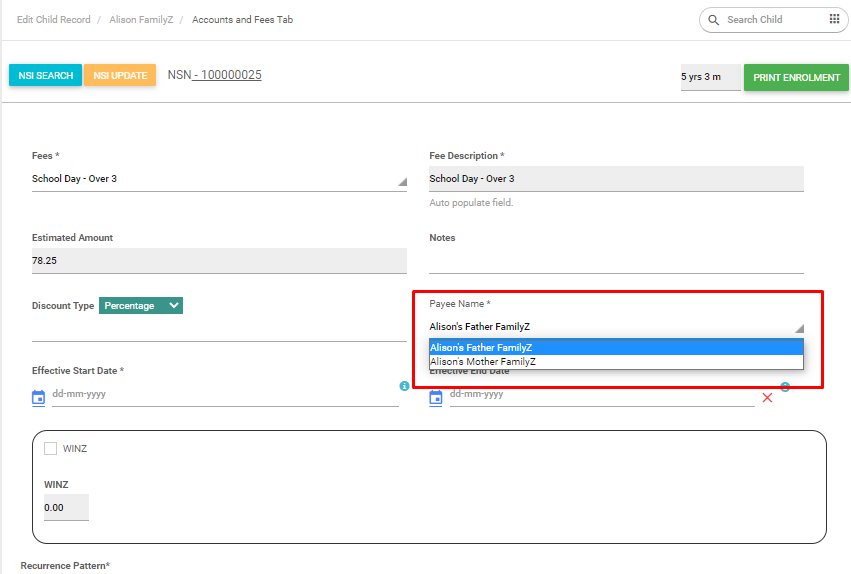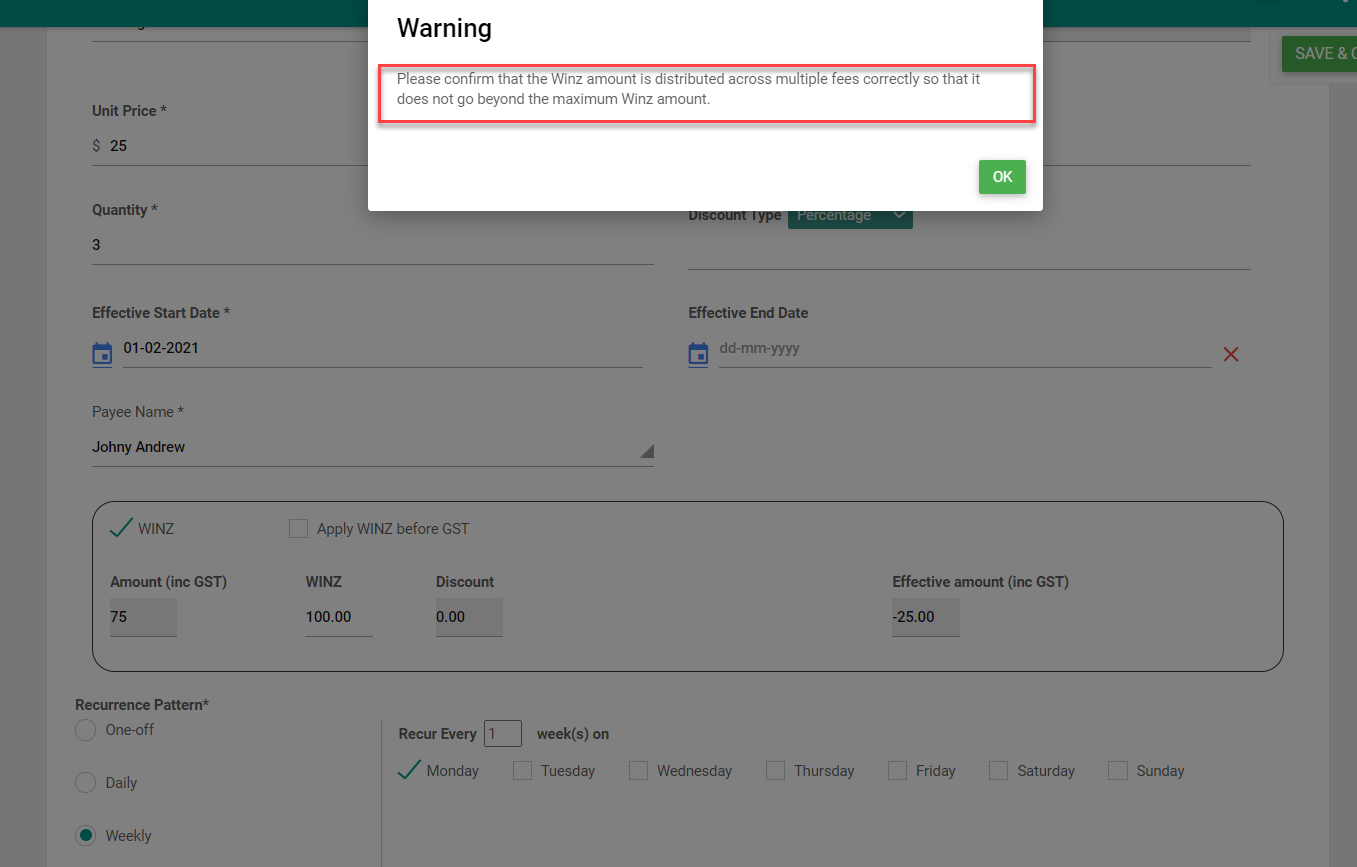How WINZ fee is applied to different hourly/fixed fees and how invoices are created?
Add a new WINZ Fee
Menu > Children > Select a child > Under Accounts & Fees tab > Add New WINZ fee > Save
- Select Add new fees and assign WINZ.
- Make sure Fees start date of the fee aligns with WINZ start date > Save.
- A new fee is created with the selected WINZ subsidy.
Update WINZ Fee:
How to Update WINZ details after it is applied to a fee?
A warning message displays if the WINZ is already applied to the fee(s) and updates WINZ details if required.
Generate Invoice:
- Generate an invoice for a period with this newly created fee.
- New invoice and WINZ invoice are created for to selected period.
On child account, if you change the WINZ fee it will display a warning message
Delete WINZ Fee:
- Deleting generated invoice of WINZ fee warning message will be displayed.
- You need to delete the invoice first to proceed with deleting the WINZ fee.
Add multiple WINZ Fee:
WINZ fees need to be ended to create a new WINZ.
An error message displays if tried adding a new fee without ending the previous one:
- End the first WINZ fee and add a new one.
- NOTE: You will not be able to edit/delete the first WINZ fee after adding a new one.
Invoice creation based on WINZ start date & end date:
- If WINZ is applied to a fee, during invoice creation
- The system will check the start date and end date for the WINZ fee and generate the invoices accordingly
- For eg: If WINZ has a start date 04/01/2021 and End Date 07/02/2021 and WINZ is applied to the child’s fee, WINZ invoices will get generated in addition to the main invoices for the period 04/01/2021 till 07/02/2021 and any invoice created after 07/02/2021 will not have the WINZ subsidy as it is already ended.
WINZ fee is applied to hourly and fixed fees
- If WINZ is applied to multiple fees (Hourly Fee & Fixed Fee)
- The system will apply the WINZ subsidy to the hourly fee first and then apply the remaining amount (if any) to the fixed fee.
- For eg: If WINZ subsidy is $150 and the child has one hourly fee of $125 and another fixed fee of $50, WINZ subsidy will be applied to the hourly fee first which will deduct $125 from the fee and then $25 from the fixed fee. In this case, the WINZ invoice will be generated for $150 and the main invoice will get generated for $25.
Update of WINZ schedule reflecting on updated invoices
If Child has WINZ Fee and invoice is already created for the fee.
- Update WINZ schedule after the invoices are generated.
- You will get notified that the Invoices are already generated and need to update/recreate the invoice to reflect the WINZ schedule changes.
- You update/recreate invoices for the selected period
- The WINZ changes are reflected on the updated invoices
Multiple Payee
- If the child has multiple payees due to a separated family
When updating the contact as a payee and if a payee already exists for the child, a pop-up message will be displayed;
- Selecting Proceed checkbox will allow ‘Happy to maintain two different accounts for the same child’.
- You can cancel setting up multiple payees by clicking on the Cancel button
- If multiple payees are set then while setting up fees Payee dropdown will show both the payees.
- You can select the required payee for the fee.
- Create a new fee for the first payee, apply WINZ and Save the fee.
- Add another fee for the second payee and apply WINZ.
- Saving with a display warning message to distribute the WINZ amount correctly across different fees.