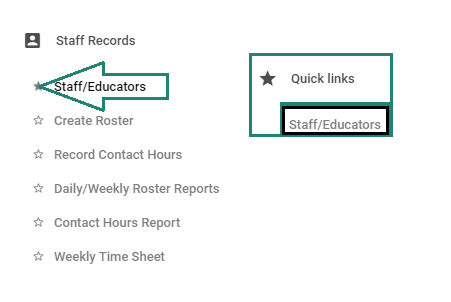Background
In this update, you will see fresh look of “All the list views”. We have considered our users views & redesigned the arrangements of the new window.
In this release we have eliminated all the known matters listed below:
- The search records are performing searches on all pages not just the first one.
- When exporting data, the filters you wish to select will show accordingly providing a cleaner look.
- The total number of page counts are now available.
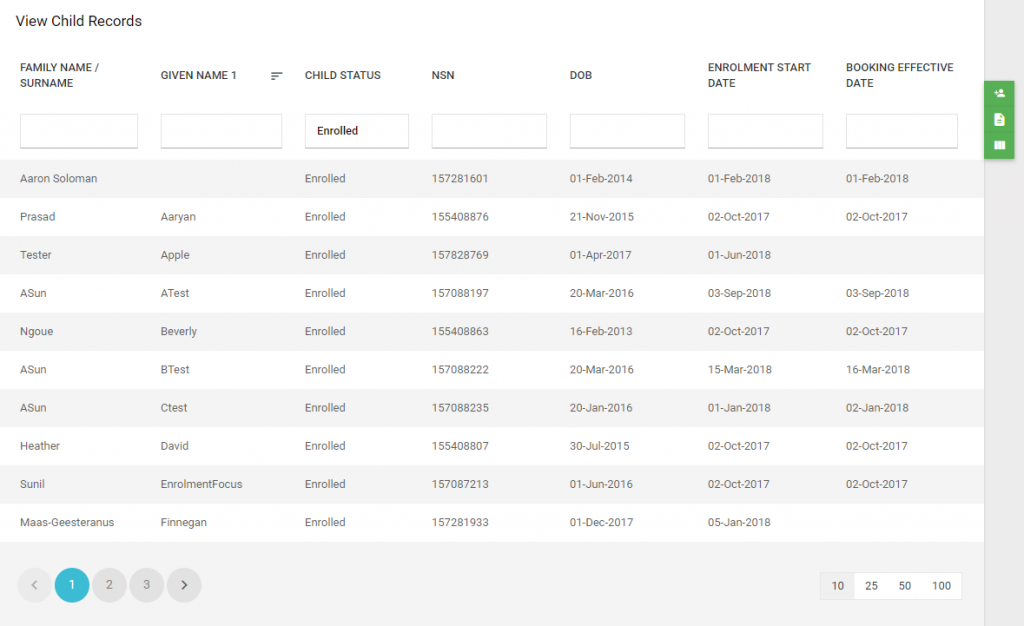
Key Changes
1. Open the Record: Hover over the record will turn it green and double click to open.
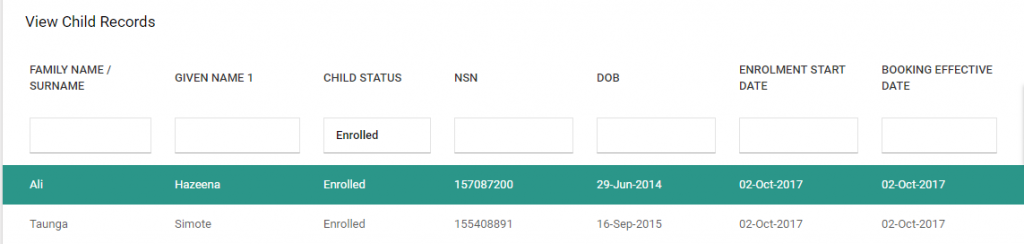
2. Add New Button: This button has been moved to the right as shown below.
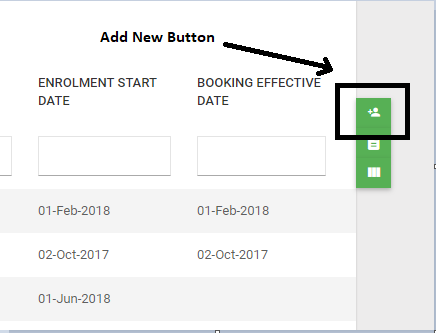
3. Export Button: This button has been moved to the right as shown below.
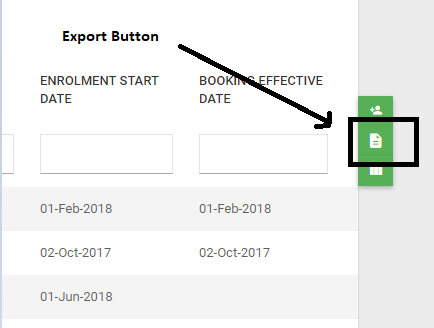
4. Column Picker Button: This button has been moved to the right as shown below.
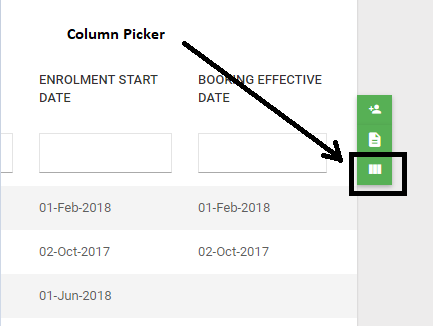
Clicking the column picker icon will display a selection of options allowing user to choose the view.
The system will store your selection in its memory and this will act as the new default view.
Click on the green “X” to exit.
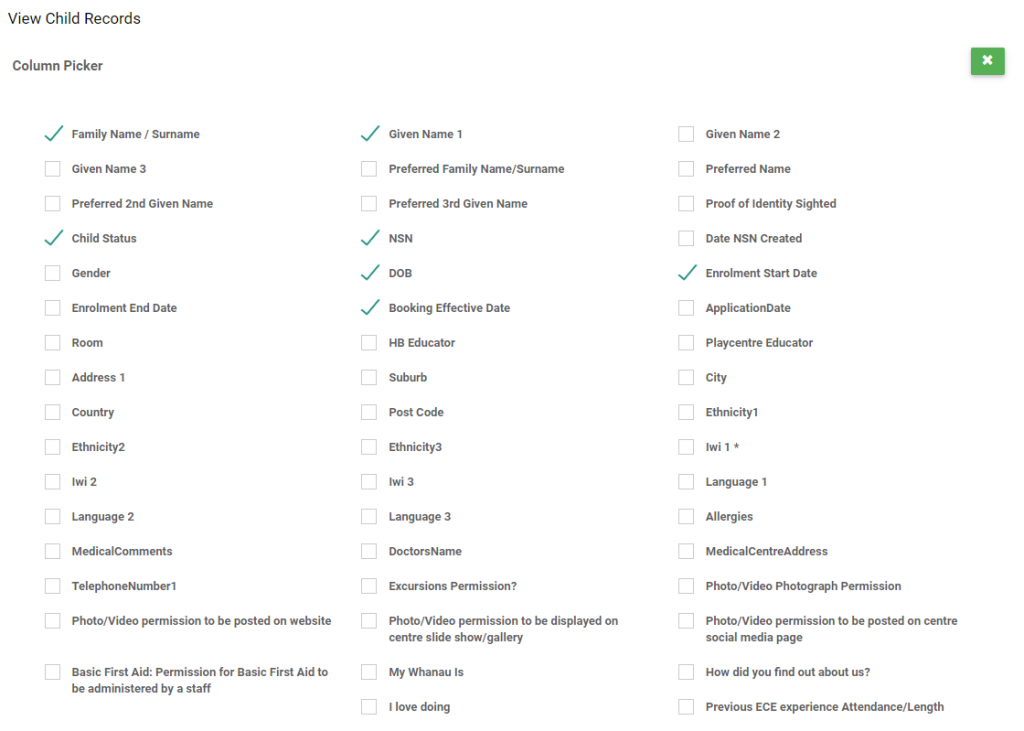
1. Sort Icon: This icon will appear when you click on the title of the column, this will automatically ascend them for you. Use the sort icon to suite your preferred view. This is available in every column.
![]()
2. Perform Search: To Type what you’re looking for in the search field are to narrow your findings. Users can perform this action on all columns except for child status.
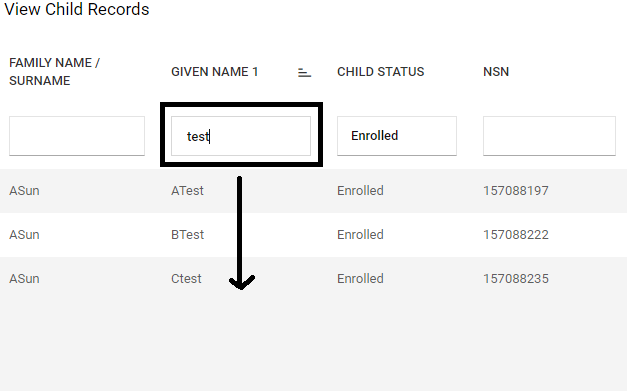
3. Page Number: The numbers of available pages are clearly available to the bottom right of the list.
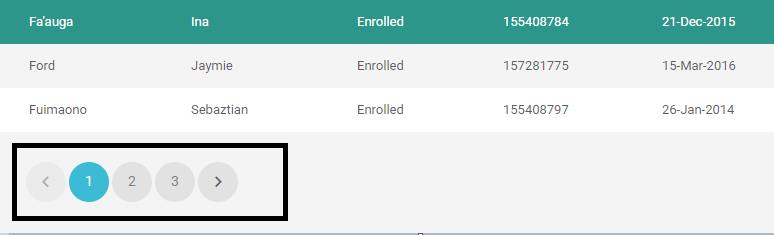
4. Number of records per page: By default, the system shows 10 records per page. Users can increase the number of records per page by selecting the 4 numbers available on the bottom left side of the list.
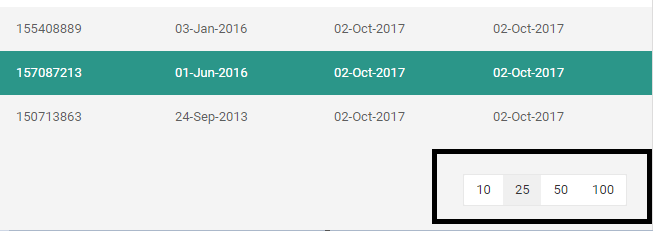
5. Child Status Column: By default, the system shows the “Enrolled Children” list only. Click inside the search field under the child status title to see a list of statuses you would like to view.
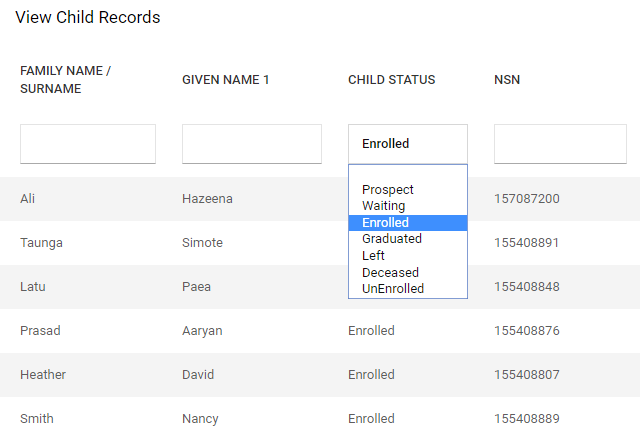
6. Quick links:
Juniorlogs has “Quick Links”, customizing a new area for your work flow
At any time when you are frequently visiting different areas; to save you from jumping around Juniorlogs has added a star to all subheadings.
Clicking on the star will save this as a “Quick link”.
(The star will fill indicating this has been added)
Click on the star again to remove from “Quick Links”.