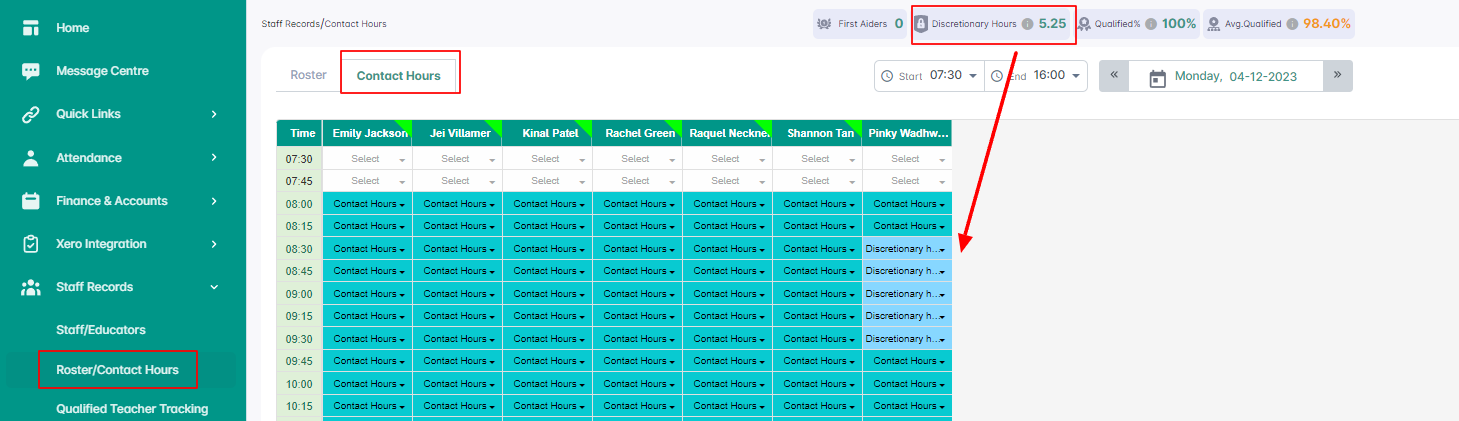What are discretionary hours and how do they work in Juniorlogs?
Access the Staff Records menu > Roster/Contact Hours
A discretionary hour is an hour that a service can claim the Other Teacher as a Certificated Teacher for the purposes of the Staff Hour Count.
Services that must complete the Staff Hour Count may record the hours worked by relievers who are Other Teachers as Certificated Teacher Hours for the purposes of the Staff Hour Count for up to 80 (updated: for 01 February 2023 to 31 May 2023) hours during the funding cycle.
Discretionary hours are used to help maintain funding rates, where an appropriately qualified reliever cannot be found to cover certificated teacher absences.
Certificated teacher absences and discretionary hours
Services should maintain a list of certificated relievers who are available when certificated teachers are absent.
The Ministry will accept up to 80 (updated: for 01 February 2023 to 31 May 2023) discretionary hours per funding period (to maintain current rates of funding) when certificated relievers are not available, provided that the record-keeping requirements described in this section are met.
Services may record the hours worked by relievers who are Other Teachers as Certificated Teacher Hours for the purposes of the Staff Hour Count for 80 hours during the funding cycle. Services may choose which hours these apply to – they do not have to apply to the first 80 hours.
Record Discretionary Hours:
- Check if a duty type “Discretionary hours” exists within your service. When you double-click on the duty field within the Roster/ Contact Hours page, you should see it listed as one of the duties. If you do not have this added, navigate to Roster Duties under the List View menu and ADD a new duty – you can name it anything but select type “Discretion” – see the screenshot below.
- Once this duty is added, simply go to your Contact Hours recording page and select this newly added duty from the dropdown list of duties. Allocate them as appropriate.
- Go to the MOE menu on the left, then click Discretionary hours report – Generate the Discretionary hours report to get all your discretionary hours listed and simply email them (use Email option on the right) to the Ministry.