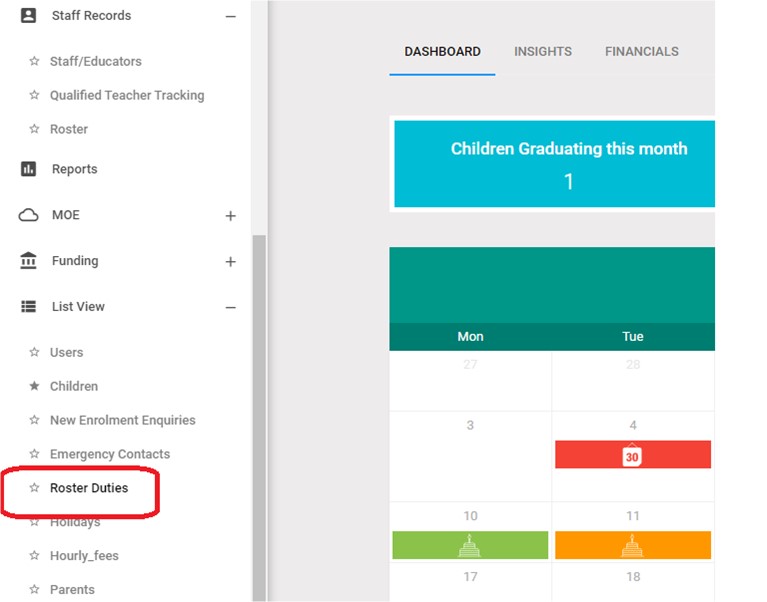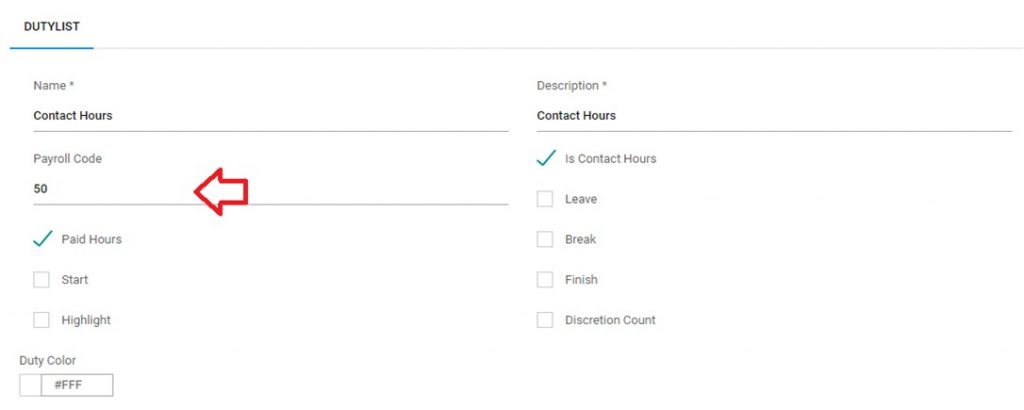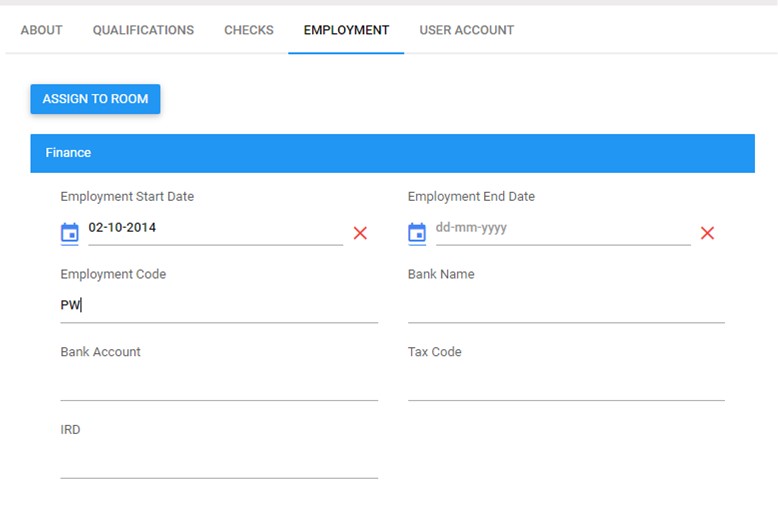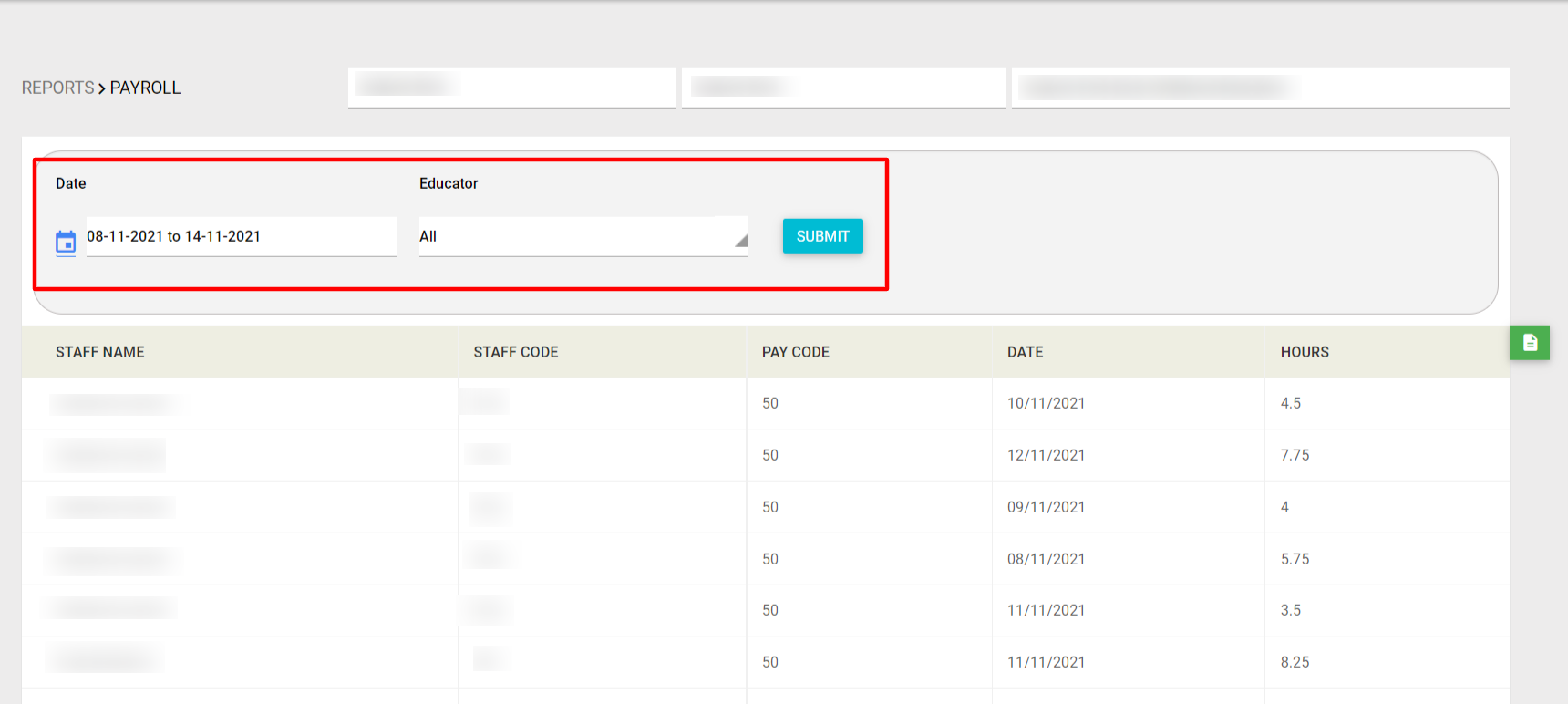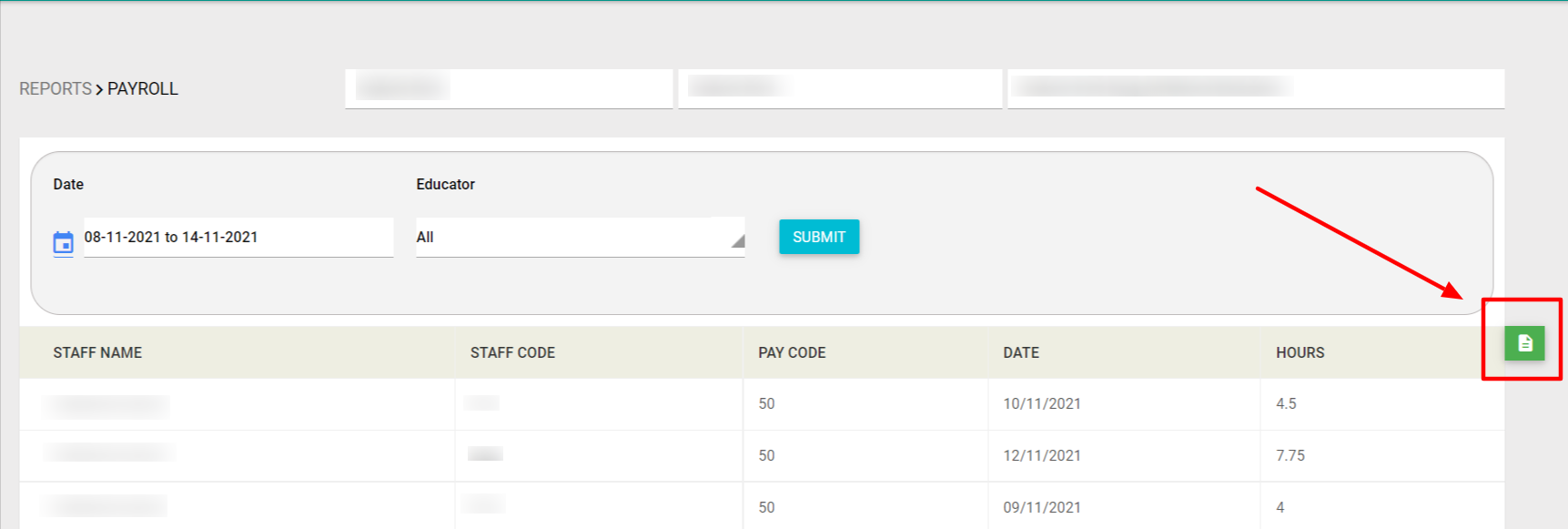What does it do?
This report gives you the total hours worked by the staff within the selected date range. You can use this information for your payroll.
How to access this Report?
Left menu > Reports > Under Staff section >Payroll Weekly Report.
Firstly, we need to add two configurations under Roster Duties and Staff/Educators.
- Under List View – select Roster Duties option
2. Under each Duty name – add an appropriate Payroll code. Ensure the duty is marked as Paid or leave it blank if Unpaid. Save the changes.
3.Under each Staff/ Educator, add their individual employee code which will relate to their payroll setting.
4. Ensure that Contact Hours are added and Saved in the system.
5. Go to Payroll Report under Reports > Staff menu. Select the desired date range and click Submit to view the report.
6. To export and download the payroll report into an excel file, click the icon on the top right.