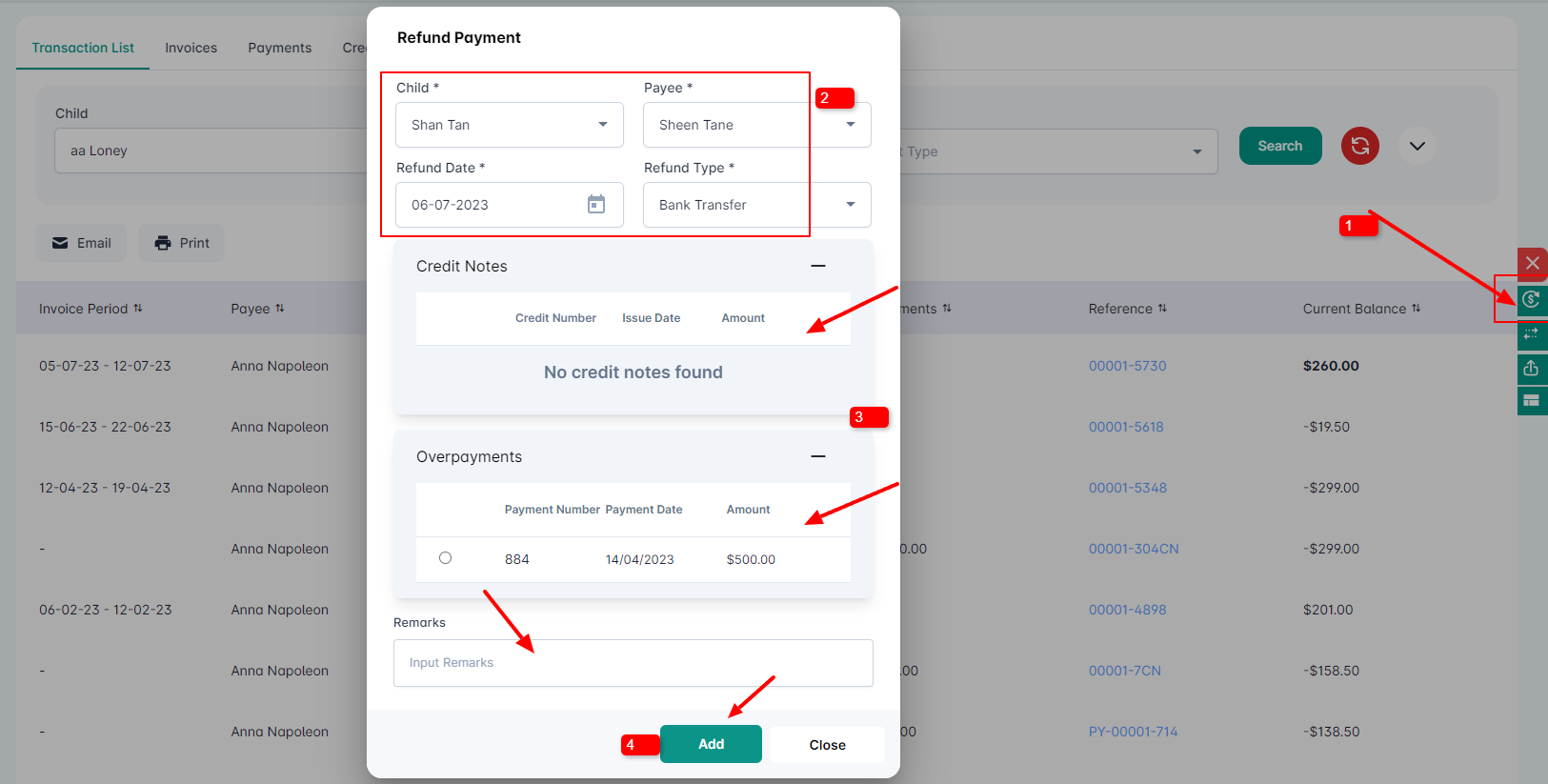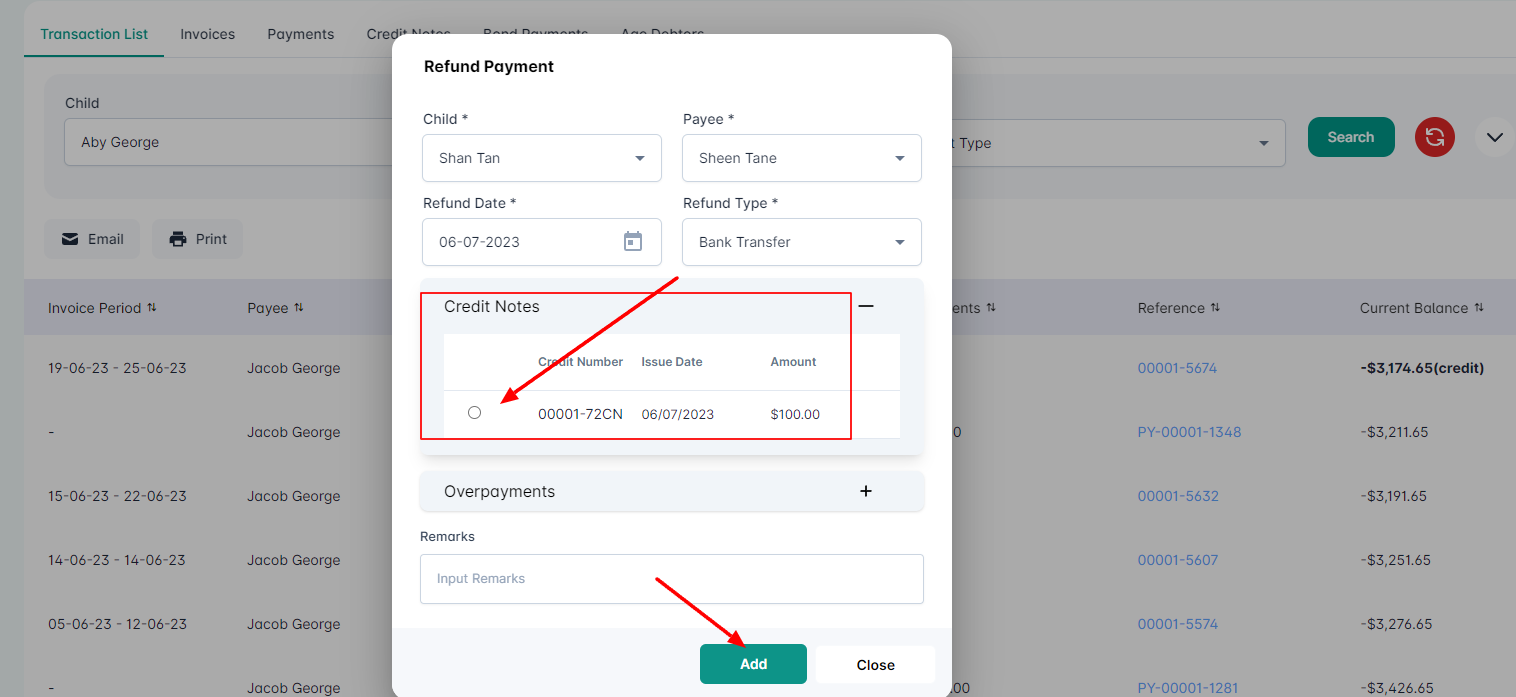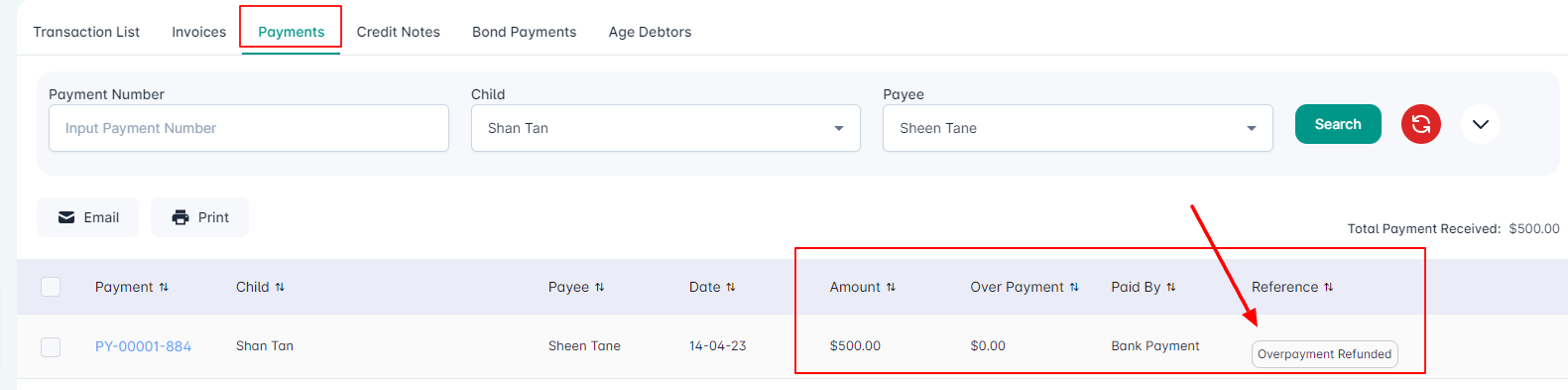To process refund payments in Juniorlogs, navigate to the Transaction List page under Accounts.
On the left menu, click Finance and Accounts > Accounts > Transaction List.
After clicking the Refund Payment button, a pop-up form will appear. Fill out all the fields required. You can select the payments to be refunded from either the Credit Notes or Overpayments. All the overpayments and Credit Notes under a child’s account will be listed, and you can select these payments and process the refund one at a time.
To add and process the credit notes or overpayments for refund, you can select the desired payment one at a time, then click the Add button to submit and process the refund.
You can check the refunded payments and information under the Payments tab or the Transaction List page. It will be displayed as: Refunded <refunded amount><refund payment method/type>, refund payment reference].